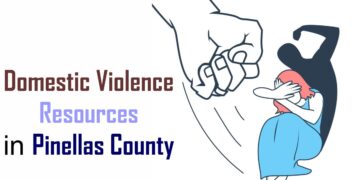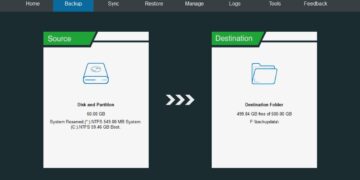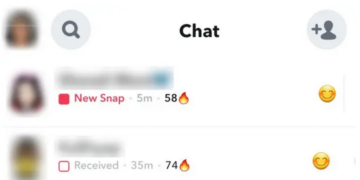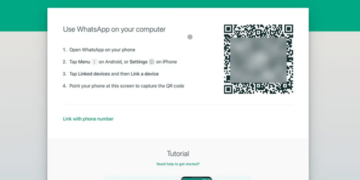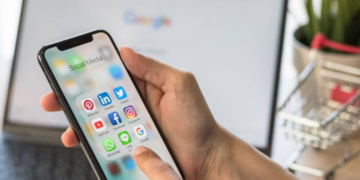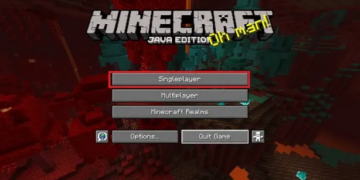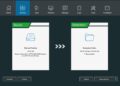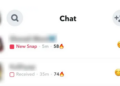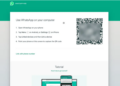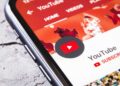Sometimes, you may wish to step away from Facebook without completely abandoning the platform. This is where the log-out feature becomes useful. Whether you need a brief hiatus from Facebook or want to switch to a different account, follow these steps to log out of your Facebook account on the web, Android, or iPhone.
Log out of Facebook on Current Device (Website)
- Access your Facebook account through a web browser and locate the downward-facing arrow in the upper right corner of the screen.
- Select Log Out from the list that drops down to exit your Facebook account. If you wish to log out from all devices, refer to the following section.
Log out of Facebook on All Devices (Website)
- To begin, locate the downward-facing arrow in the upper-right corner of Facebook’s homepage and select Settings & privacy.
- Next, from the options that appear, click on Settings to access the settings page for your Facebook account.
- On the left sidebar, navigate to the Security and login tab and then click on See more under the Where you’re logged in section.
- A list will display all devices where your Facebook account is currently active. To log out from every device at once, click on Log out of all sessions. If you notice any unfamiliar devices listed, make sure to change or reset your Facebook password as a precaution.
- Finally, confirm by clicking Log Out in the prompt that appears, and you will be successfully logged out from all active devices on Facebook.
Log out of Facebook on All Devices (Android)
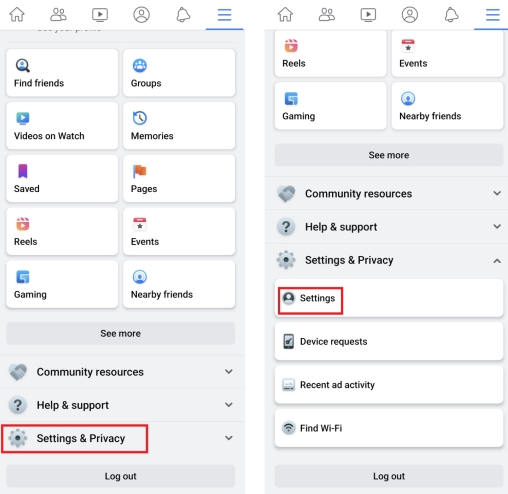
- Launch the Facebook application and select the three horizontal lines icon located in the upper right corner. Then, click on Settings & Privacy followed by Settings from the dropdown options.
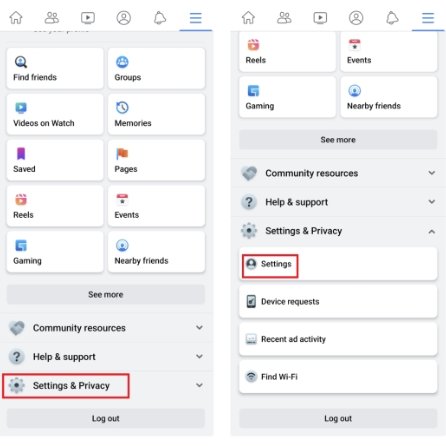
2. On the Settings screen, select Password and Security, then tap See all to display a list of all devices currently logged into your account on the platform.
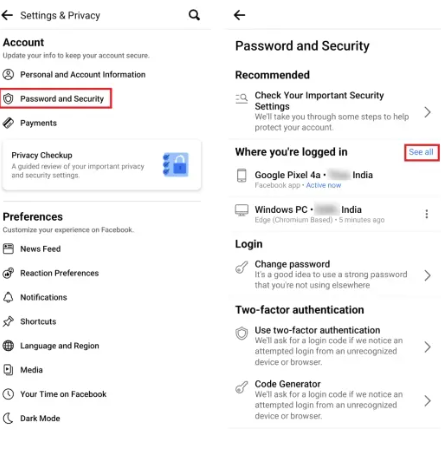
3. Next, press the Log out of all sessions option and confirm by clicking LogOut once more to disconnect from Facebook across all your devices
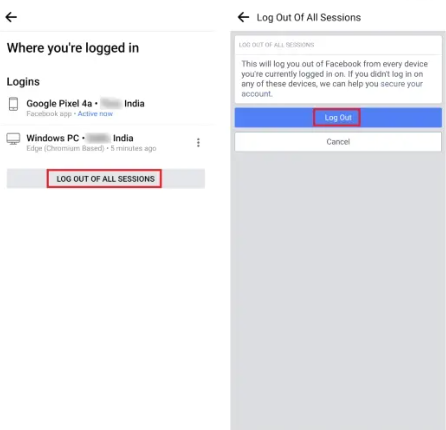
Log out of Facebook on Current Device (iPhone)
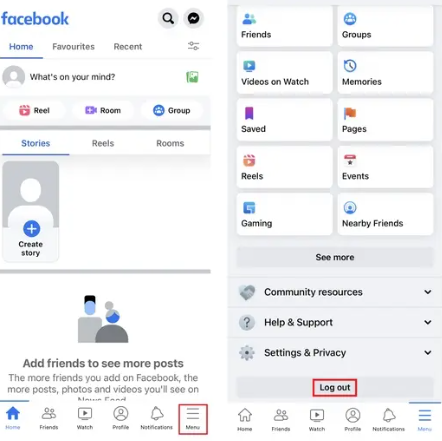
Logging out of a Facebook account on an iPhone follows the same steps as on the Android app; however, the location of the menu option varies. For iPhone users, tap the Menu button located in the bottom navigation bar, then select Log out at the bottom of the screen to exit your Facebook account.
Conclusion
This concludes our guide on logging out of your Facebook account. If you’re thinking about stepping away from Facebook for a while, you might want to think about deactivating your account instead. Alternatively, if you’ve decided that you don’t wish to use the platform anymore, you can choose to delete your Facebook account permanently. Additionally, we provide a selection of alternative social media platforms on our website if you’re interested in transitioning away from Facebook.
Frequently Asked Questions
Q: Do you get an email if someone logs into your Facebook?
Facebook sends you login notifications when you sign in from an unrecognized device or location. To improve the security of your account, do not forget to set up two-factor authentication on Facebook.
Q: Does Facebook automatically log out?
Facebook occasionally logs you out of your account due to server glitches. You may also notice that your Facebook account gets signed out when you clear browser cookies.
Q: Can you tell if someone else is on your Facebook?
You can visit Settings & Privacy -> Settings -> Password and security -> Where you’re logged in from your Facebook account to check where your account is signed in. If you find a suspicious device on this list, do not forget to change your Facebook password and enable two-factor authentication.
Q: Why does Facebook keep logging me out?
Facebook may log you out if you clear your browser cookies or when the session expires. Browser cache issues may also often result in getting signed out of your Facebook account.1