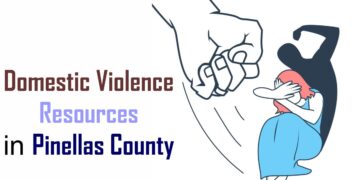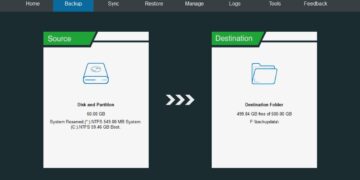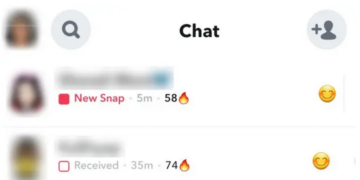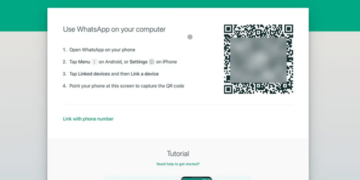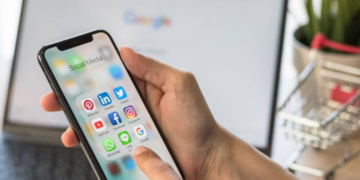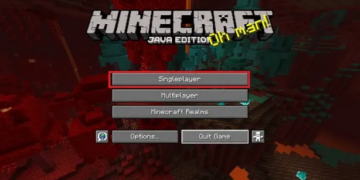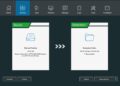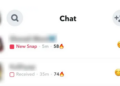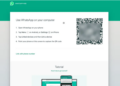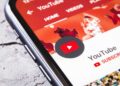The realm of social media can pose risks, particularly if you neglect to safeguard your account’s privacy. One effective tool for enhancing your security on Facebook is the Profile Lock feature, which allows you to establish a barrier that restricts access to your information for anyone not on your friends list. Whether you’re a newcomer to Facebook or returning after an extended break, here’s a simple guide on how to secure your profile!
What Happens When You Lock Your Facebook Profile
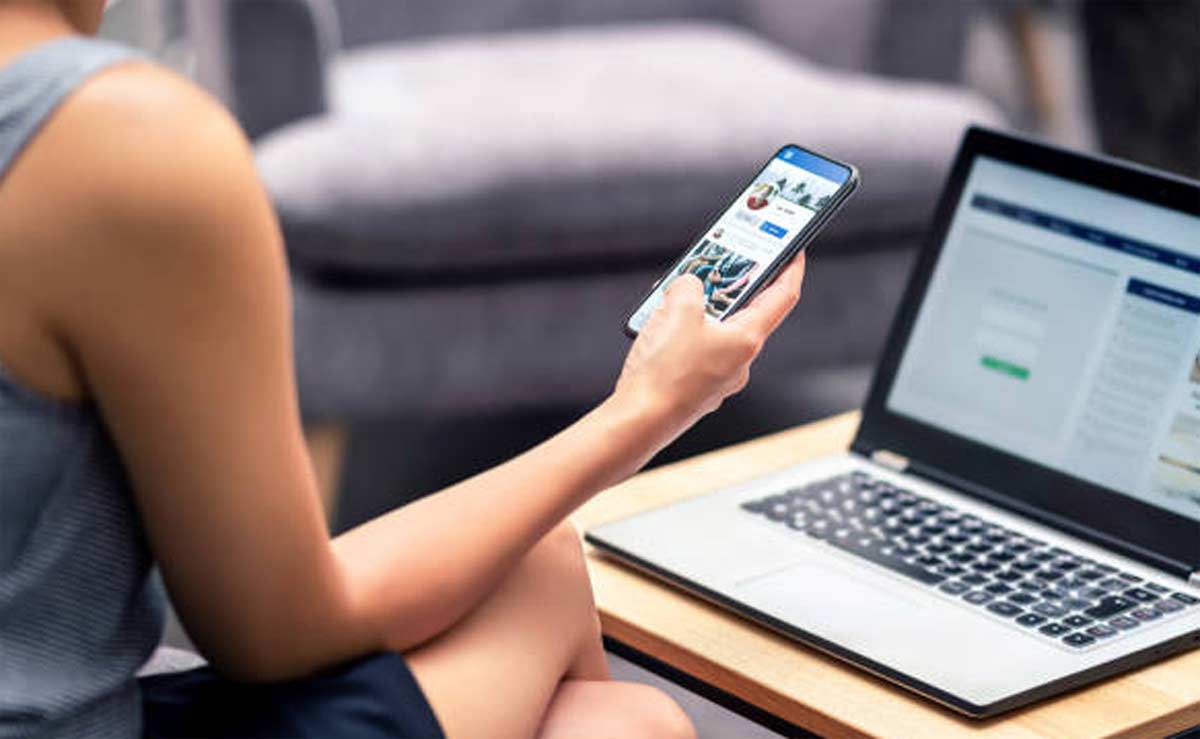
- Individuals who are not part of your friend list will not have access to your entire profile. They will only be able to see a restricted version of your About information. Everything you share on the platform, including stories and posts, remains concealed from anyone who isn’t on your friend list.
- Additionally, people outside of your friends won’t be able to see the full versions of your profile or cover photos.
- Only those in your friend list can access the complete details of your Facebook profile, along with all stories and posts you share.
- Any posts that were previously public will now be visible only to friends. You also have profile and tag review settings enabled.
Nonetheless, users will still have the ability to find you on the platform and can send you friend requests and messages. You will also show up in the People You May Know section. Beyond that, there isn’t much else to it. Now that we’ve covered that, let’s explore how to utilize this feature!
How to Lock Your Facebook Profile on Android and iOS
Locking your Facebook Profile is quite comparable on both Android and iOS devices. After you open the Facebook app on either platform and log into the profile you’d like to secure, simply proceed with these instructions:
- To lock your Facebook profile, start by opening your Home page on Facebook.
- On an Android device, locate the profile icon in the top right corner; for iOS users, it will be found at the bottom right.
- Once you see your profile icon, click on your name displayed at the top of the screen.
- Next to the Edit Profile button, you’ll find a three-dot menu—tap on that. From there, select the Lock Profile option and confirm by clicking Lock Your Profile on the following page.
This action will successfully secure your profile, and you should see a notification stating that your profile has been locked.
How to Lock Your Facebook Profile on Desktop
- To begin, open Facebook using your preferred desktop browser (we’re demonstrating with Microsoft Edge).
- On the left side of the web page, you’ll find your Facebook Profile name displayed. Click on it. This action will direct you to your profile page.
- Once there, locate the three-dot menu within your profile’s information section and click on it. From the menu options, select Lock profile.
- A confirmation window will appear; click on Lock your profile to proceed.
- After that, confirm by clicking OK in the subsequent pop-up window, and you’re done.
Now that you know how to secure your Facebook profile, we encourage you to keep this setting active to enhance your online privacy. If you change your mind later, simply follow the same steps to unlock your profile.