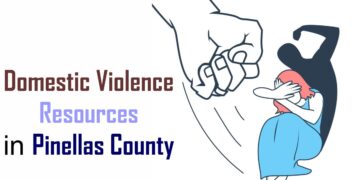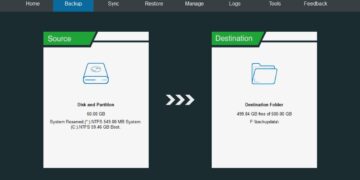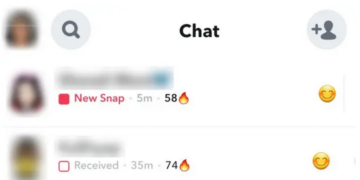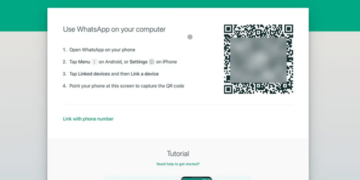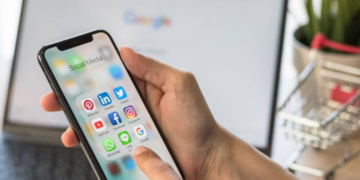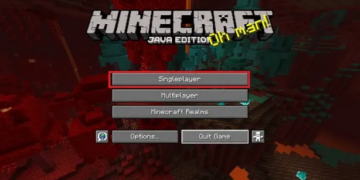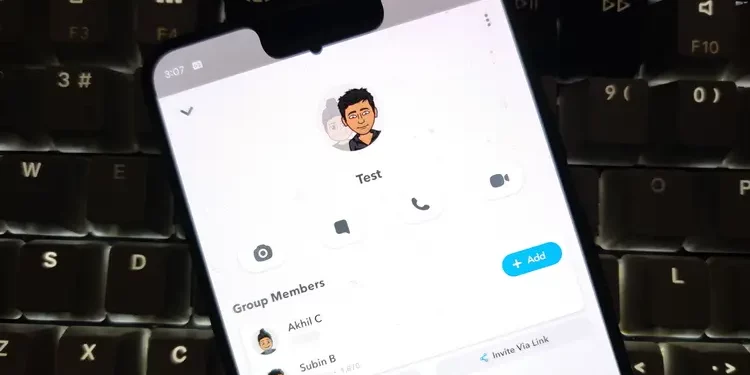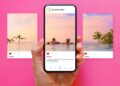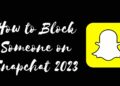Our cell phones keep us in touch with friends and family all around the world. However, because there is nothing better than a good party, you may be wondering whether there is a method to put a number of your friends or family members so that you may interact with them and share stories, laughs, and good moments as a group. well in this blog you will learn about how to make group chat on Snapchat.
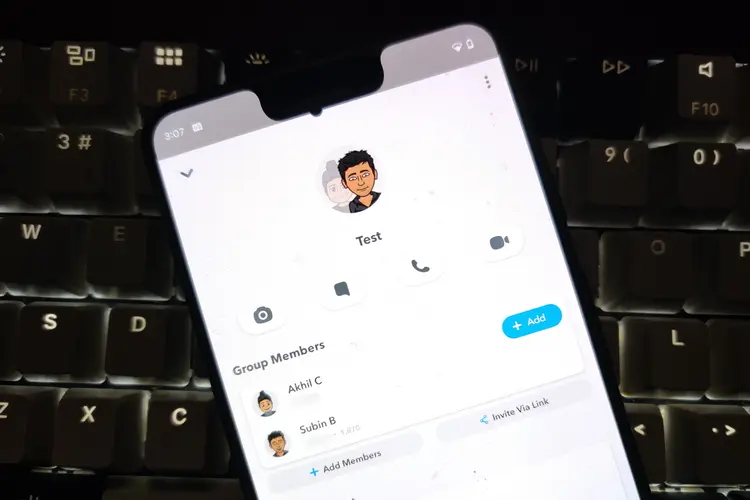
CONTENTS!!
- Managing your group chat
- Leave a group chat properly
- Creating a group chat
- How to grow the population
You’re fortunate, fortunately. On Snapchat, you may video chat with up to 16 pals at once and create a group chat with up to 64 of your friends. Continue reading to learn how to create group chats with all of your friends in one location using.
Creating a group chat;
By tapping on the word-bubble Chat symbol in the lower-left corner of the screen, you may access the Friends screen and start a chat there. Then click the New Chat button in the top right corner of the screen. This image resembles a word bubble as well, except it has a pen instead.
After that, choose New Group, then select one of your friends from the list below. you wish to add to the chat group by name. When finished, choose Chat with Group.
Managing your group chat;
Once your group chat has been created, you may edit it and modify how the participants communicate. First, name your conversation by tapping the Pencil symbol at the top of the screen. Tap the Phone symbol or Snapchat button to start an audio or video conversation with up to 16 pals at once if you want to do more than just text and exchange photos.
Games are another option!!
In your Snapchat group chat, games are another option.
- Tap the rocket icon next to the chat box to get things started,
- then select a game from the selection that appears.
- By placing your finger on the message and releasing it,
- you may remove it if someone starts acting out.
- You’ll see a menu appear on the screen with options to save, copy or delete messages.
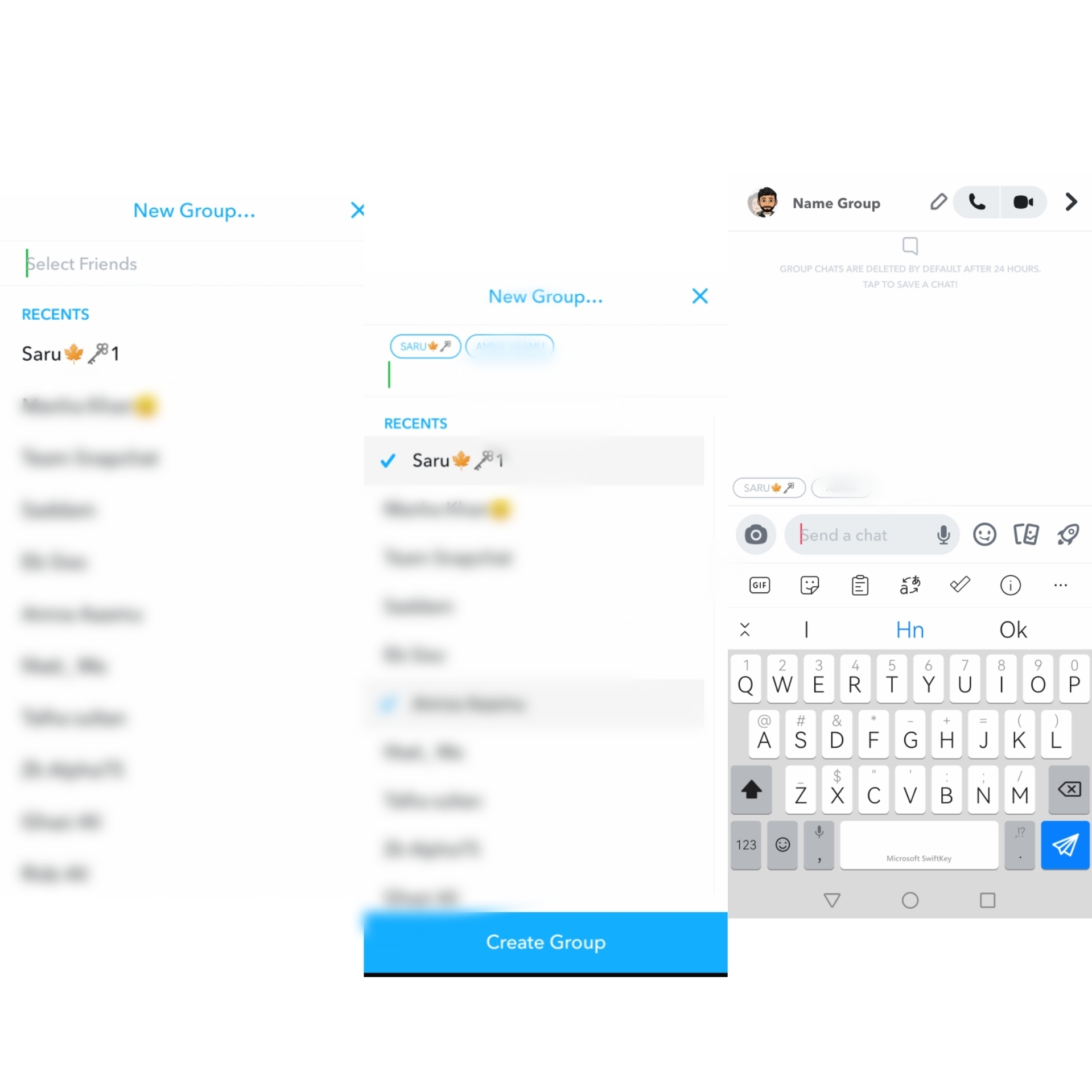
How to add more people;
Of course, the more, the happier. Fortunately, it’s easy to invite more friends to your chat. Hold your finger still on the group chat name on the Friends screen. Select More from the option that appears, then tap Add Members to The Group. Choose some people from the list to complete your current chat.
Leave a group chat properly;
Snapchat’s group conversations are unique for allowing you to leave the Snapchat group chat without interfering with other users’ experiences. Go to the Friends screen, then tap and hold the group chat button. Click More and then choose Leave Group from the menu that appears.
Remember that!!
- A popup will appear and ask you to confirm that you do wish to quit the group.
- You may choose to leave after you’ve made up your mind.
- Remember that you won’t be able to access any of your chats, including saved messages if you quit the group.
- It’s that simple to leave a group chat, yet the moment you do, all of your messages vanish (including chats that other people saved).
- You can mute the discussion if you don’t want to completely leave the topic but are tired of getting annoying alerts.
- To do this, return to the original menu and choose Message Notification, then Silent.
You may do this to stay in the group without consistently getting notifications!!
Although Snapchat has a wide range of features that contribute to its popularity and success, we believe that its Snapchat group chat function is what sets it apart from the competition (if used correctly, of course).