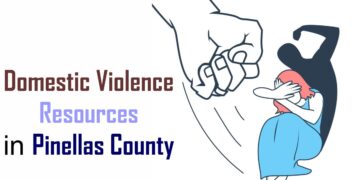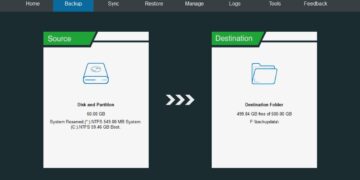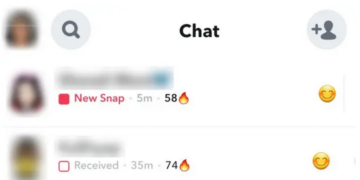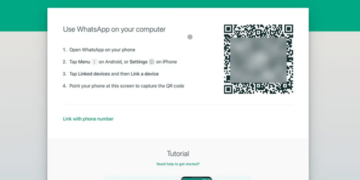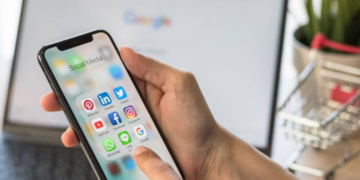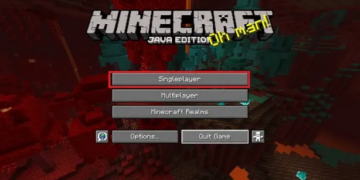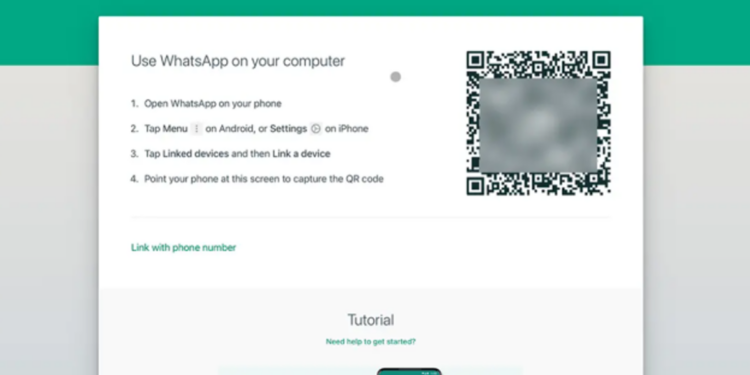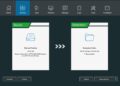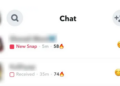WhatsApp ranks among the leading messaging applications for both Android devices and iPhones. Despite the introduction of RCS on iPhone, WhatsApp continues to attract a vast user base. If you’ve recently purchased an iPad, you might have realized that the WhatsApp Messenger app isn’t currently accessible on the App Store for your tablet. While this situation is expected to improve shortly, you may be curious about how to install WhatsApp on your iPad. Here’s a guide on how to achieve that.
Release Date for WhatsApp on iPad (Now in Beta Testing)
If you’re curious about when the native WhatsApp application will be available for your iPad, there’s a mix of good and bad news.
The positive aspect is that since September 2023, WhatsApp has been working on a native app for iPadOS. It’s currently accessible through TestFlight, so if you’re fortunate enough to secure a spot in the beta testing phase, you can download and start using the app immediately.
However, the downside is that it’s been over a year without any updates regarding its release from beta. The reasons for this delay remain uncertain, but it means that without access to the WhatsApp Beta program, you cannot install the app on your iPad.
When the app eventually becomes available to everyone, it will have a user interface similar to that of the iOS version and include all expected features. If you’re interested in what it’s like to use it now, feel free to check out our review of the WhatsApp iPad app.
Access WhatsApp on your iPad through WhatsApp Web.
If you’re unable to use the TestFlight beta version of WhatsApp on your iPad, there’s still a straightforward way to get WhatsApp on your device. Here’s how you can currently access WhatsApp for iPad with ease.
- Open Safari on your iPad and go to WhatsApp Web (link).
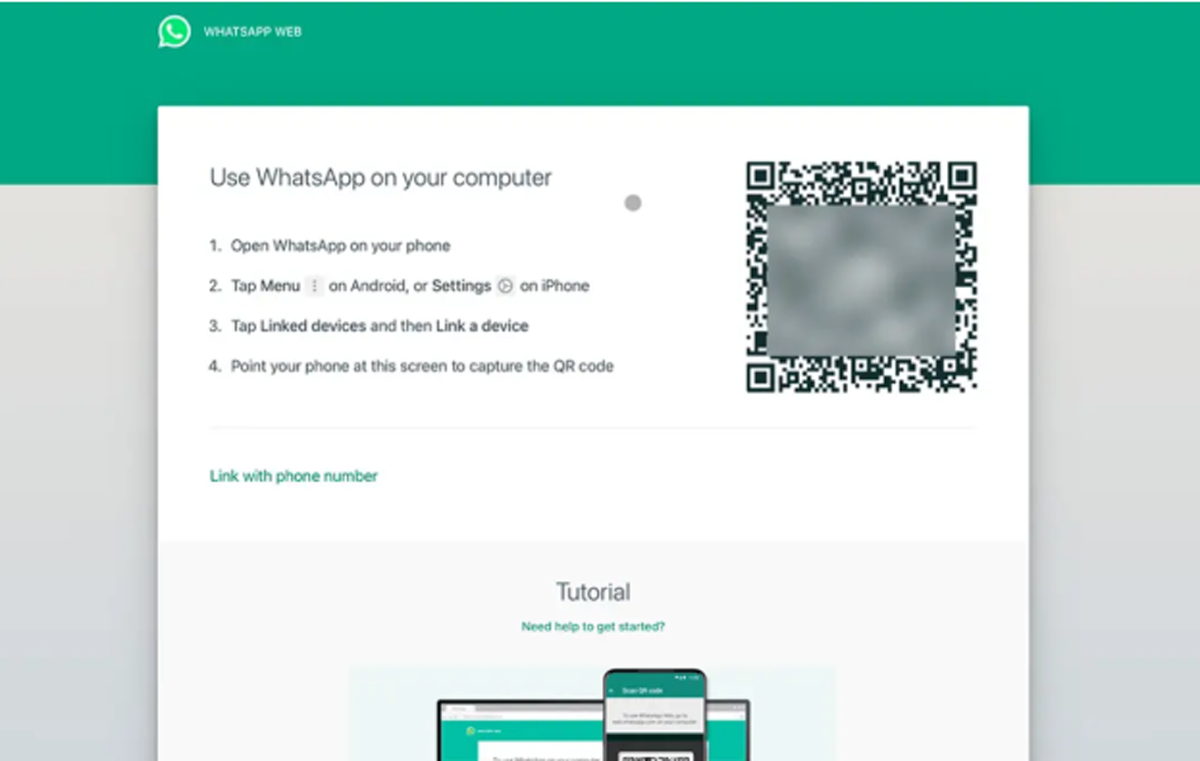
- On your phone, launch WhatsApp and navigate to Settings, then select Linked Devices.
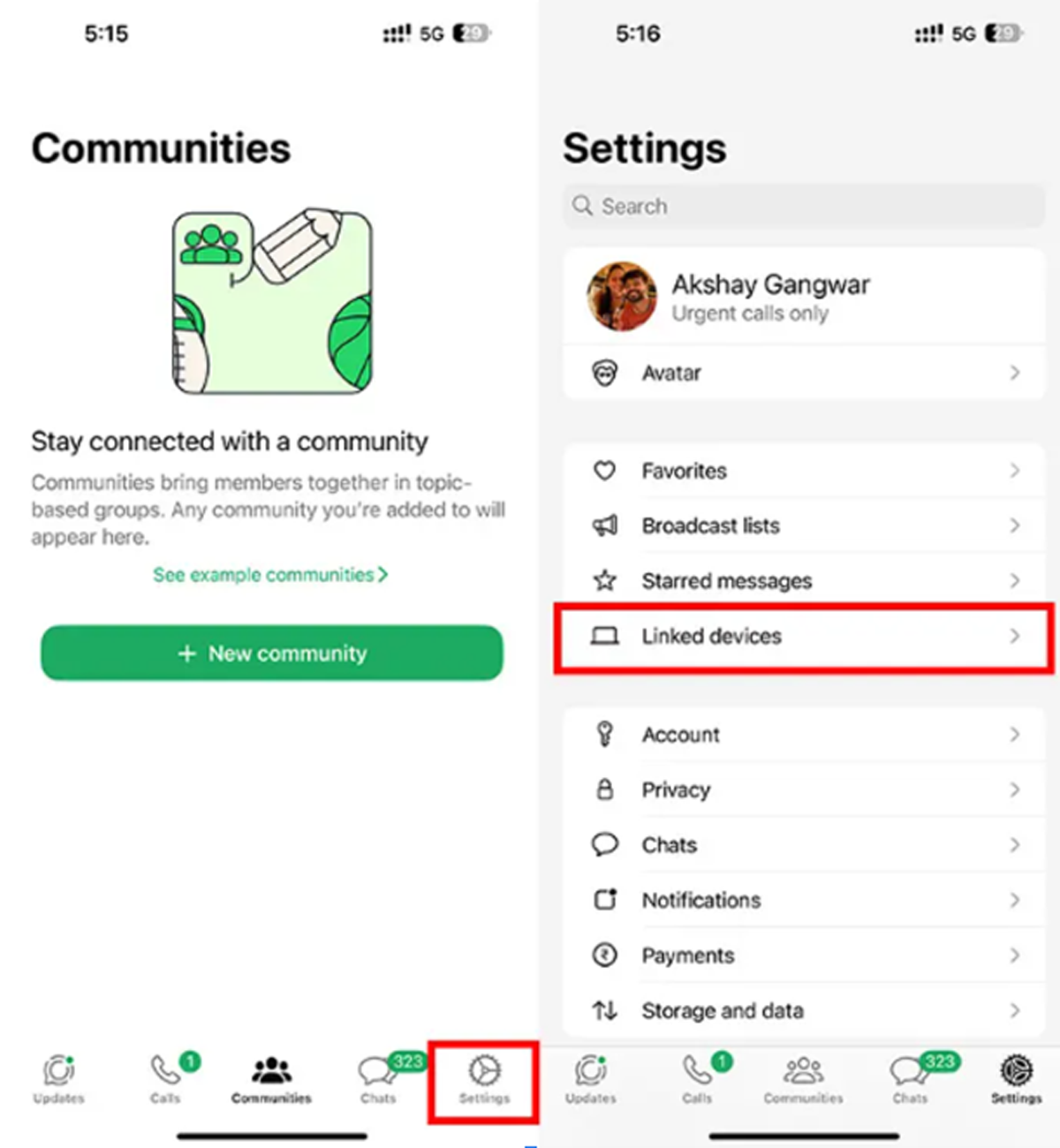
- Tap on Link Device and scan the QR code shown on your iPad to complete the process.
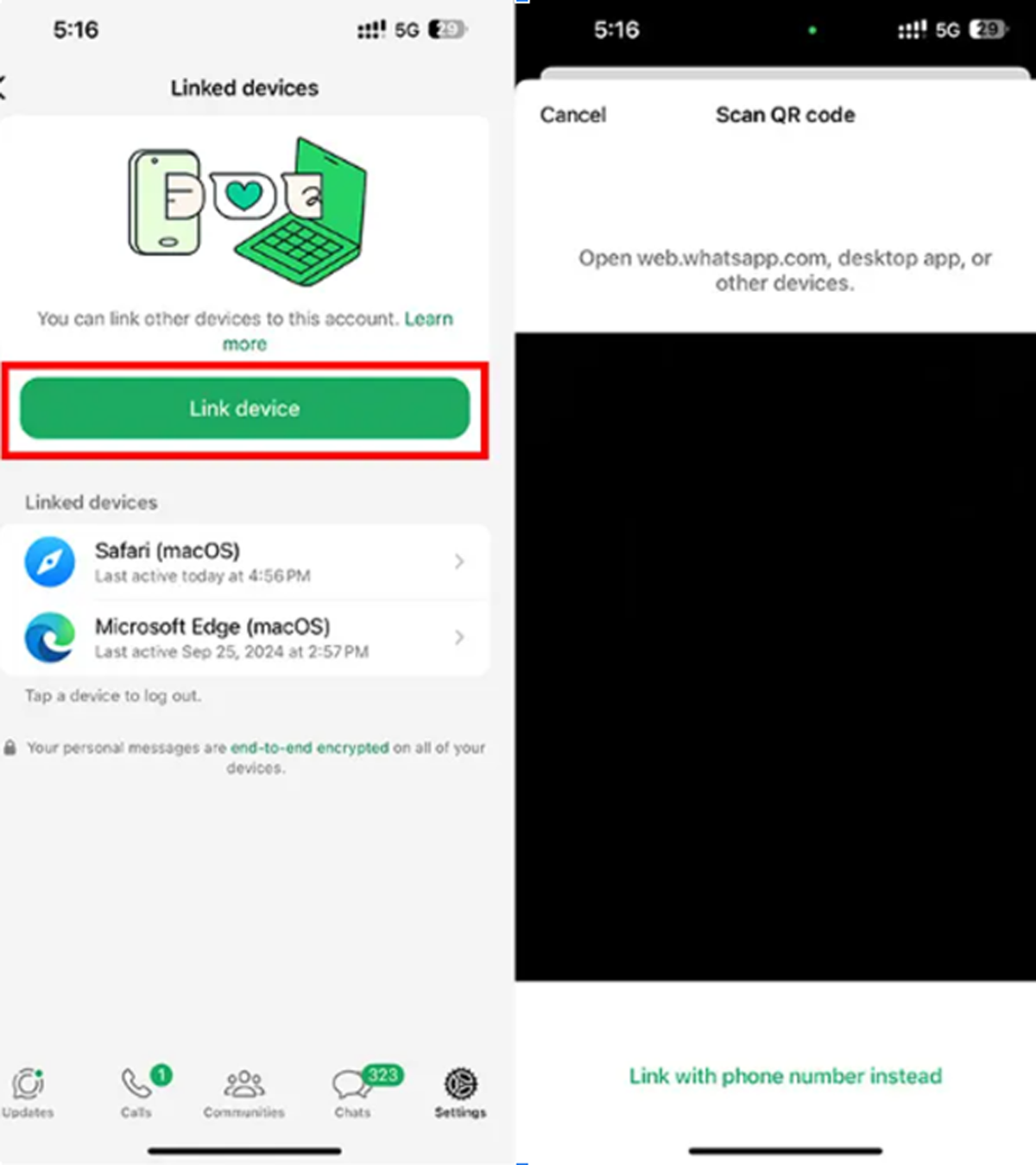
Your WhatsApp conversations will be transferred to your iPad, which may take a few minutes, though it typically happens quite swiftly. Once synced, you can begin sending and receiving WhatsApp messages from your iPad. The great advantage is that there’s no need to keep your phone connected for this; you can use WhatsApp on your iPad similarly to how you would with a standard app.
Include WhatsApp Web on the Home Screen of Your iPad.
To simplify your access to WhatsApp on your iPad, you can conveniently add it to your home screen. Here’s how:
- First, launch WhatsApp Web on your iPad and click the share icon in the toolbar.
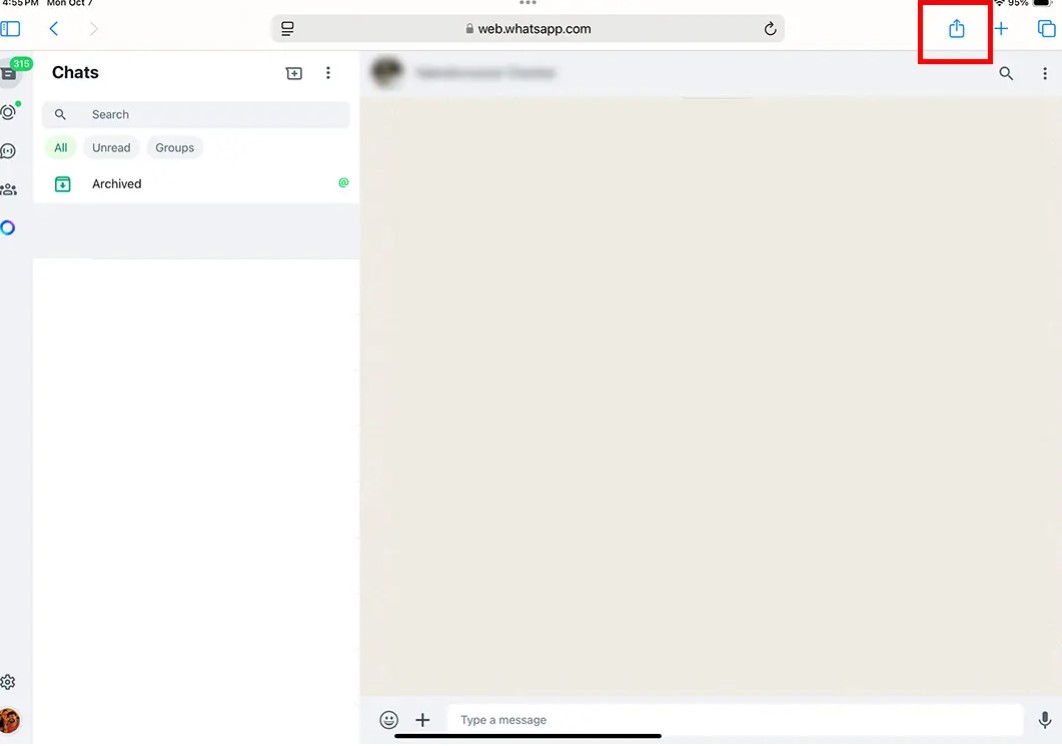
- Next, select Add to Home Screen.
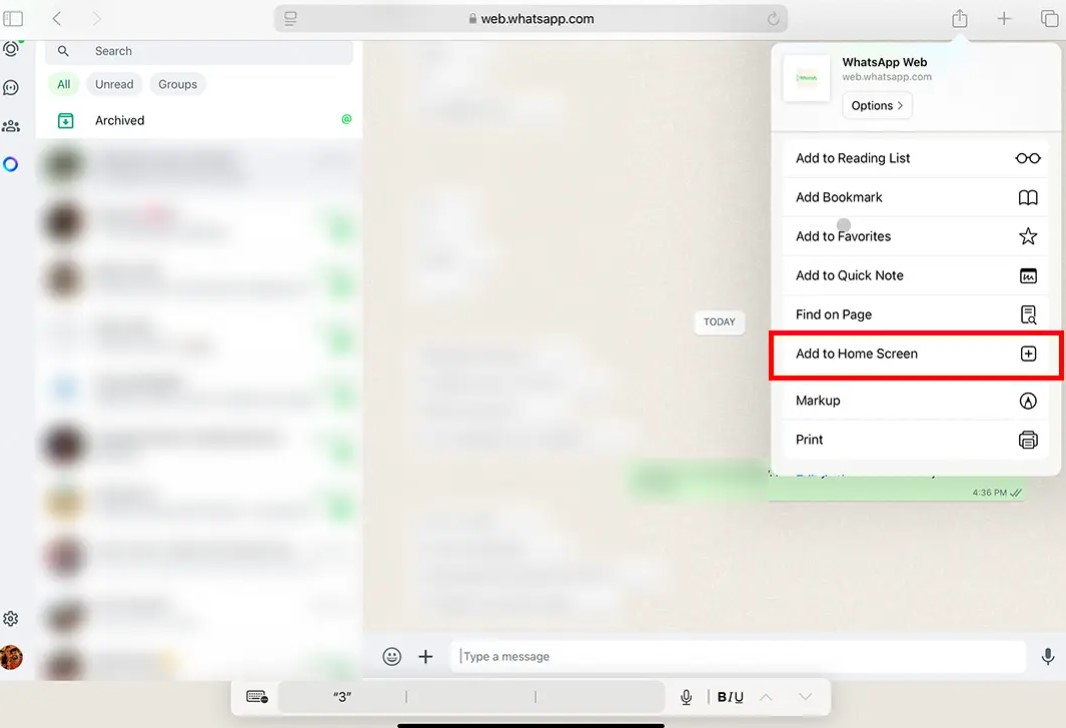
- You can either rename it to WhatsApp or keep the existing name, then tap Add.
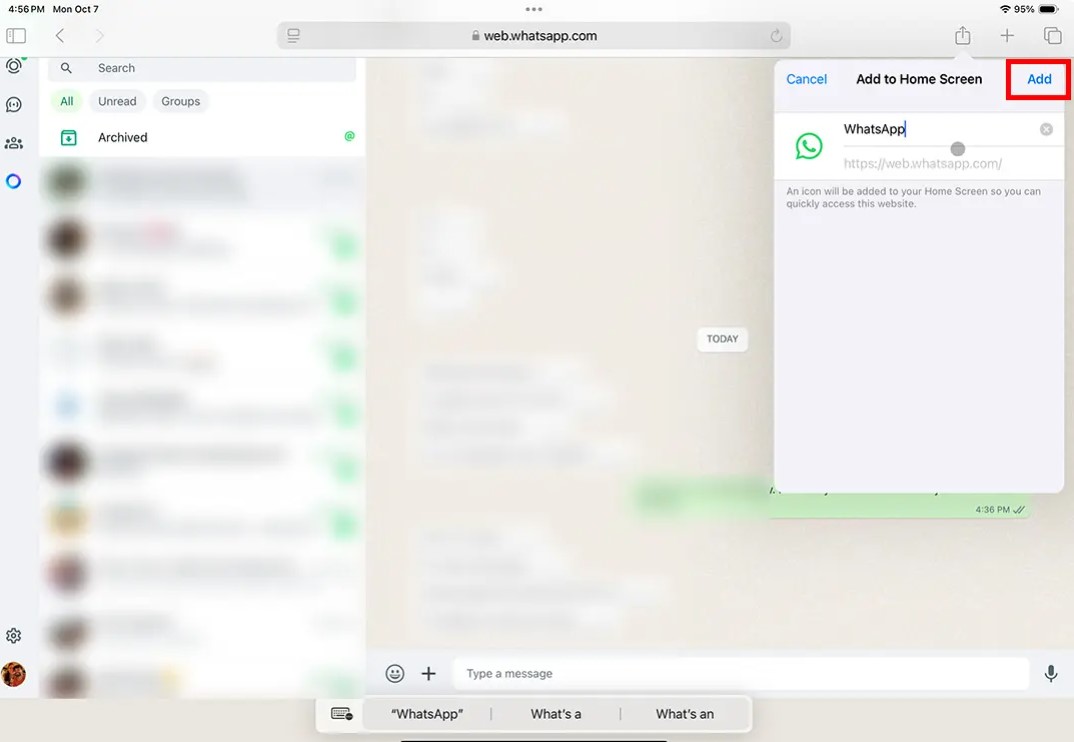
- That’s all there is to it! Now, you’ll find the WhatsApp icon on your home screen, which you can arrange in any position for quick access with a single tap.
Currently, the best way to access WhatsApp on your iPad is through the WhatsApp Web workaround. This will likely remain the case until a native app is officially launched from its beta phase. The web version functions quite effectively, so it shouldn’t cause you much trouble. We hope that Meta will roll out the native app for all users in the near future, and we’ll update this article once it’s available. In the meantime, feel free to use this method and reach out if you have any questions or concerns.