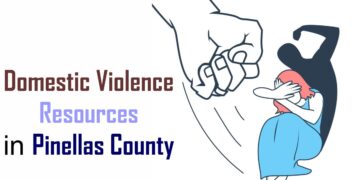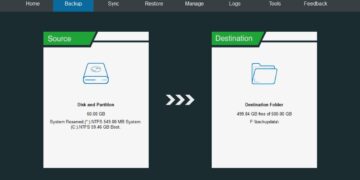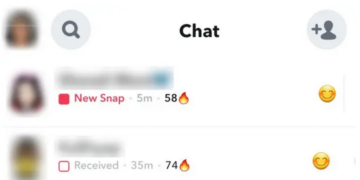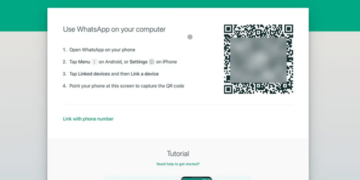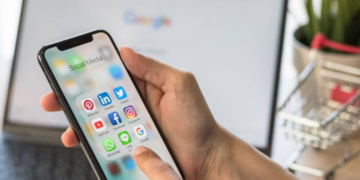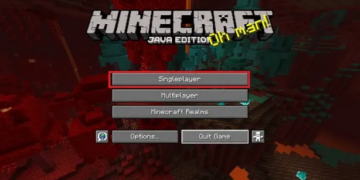Having the ability to share your location is quite useful. Whether you want someone to follow your journey in real-time to a meeting spot or just keep your family updated on where you are, it’s simple to do on your iPhone. You also have the option to share just your current location instead of live tracking. In this article, we will explore ten different methods for sharing your location on an iPhone. Let’s get started!
How to Share Location on iPhone using Find My

By enabling Family Sharing on your iOS device, you can easily share your location using the Find My app.
- Launch the Find My app on your iPhone and select the People tab located at the bottom.
- Next, press the plus sign and choose Share My Location.
- If this is your initial attempt, select Start Sharing Location. You can either pick a contact from the dropdown list or search for one to add.
- After that, hit Send. You have the option to share your location for one hour, until day’s end, or indefinitely (which allows you to continuously share your location until you decide to stop).
You have successfully begun sharing your location with the chosen contact through Find My. The other individual will also have the opportunity to share their location in return.
Things to keep in mind
- Your family can now track your whereabouts using the Find My app.If they own an Apple Watch with watchOS 6 or newer, they can also see your location through the Find People app.
- With location sharing enabled, if your device goes missing or is stolen, a family member can assist you in locating it via the Find My app.
- By default, the device linked to your Family Sharing account will share your location, but you have the flexibility to choose a different device for this purpose. To do so, navigate to the Settings app, select your name, then Family Sharing, followed by Location Sharing. From there, tap on Share My Location and choose From to select your desired device.
- Please note that due to local regulations, location sharing may not be available in certain areas such as South Korea.
How to stop sharing your location
Should you wish to discontinue sharing your location with others in Find My for any reason, just adhere to the instructions provided below.
- Launch the Find My app, navigate to the People section, and choose the individual whose location sharing you wish to discontinue.
- Scroll down and select Stop Sharing Location. In the confirmation prompt that appears, tap Stop Sharing Location again to finalize your decision.
- To cease sharing your location with everyone, launch the Find My app, navigate to the Me section, and turn off the switch next to Share My Location.
How to Share Your iPhone Location using Messages App
If you often utilize iMessage, consider sharing your location through it instead. With the introduction of iOS 17, sharing your location within the Messages app has become significantly simpler. Here’s how to do it.
- Launch the Messages application on your iPhone and either enter an ongoing chat or initiate a new one.
- Next, select the icon located at the bottom left corner and opt for Location.
- Press the Share button and specify the duration for which you want to share your location.
- Once done, click on Send, and you’re all set!
Should you decide to discontinue sharing your location with the contact at any point, simply click on the map within the chat and select the option to stop sharing your location.
This is merely the beginning, as iMessage offers a plethora of additional useful features. To discover more impressive tricks, take a look at our compilation of top iMessage tips.