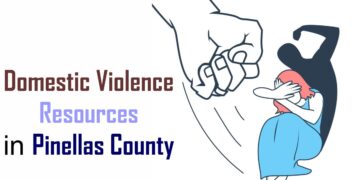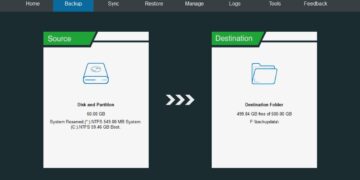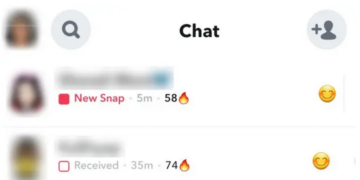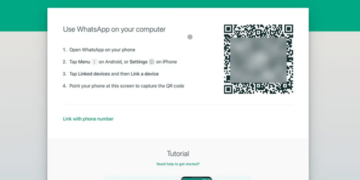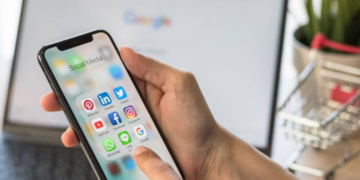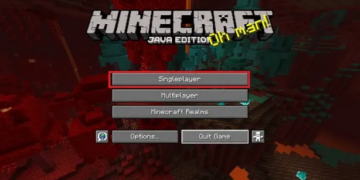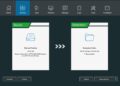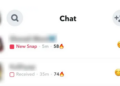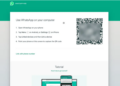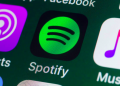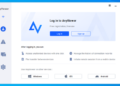I’ve always found it fun to share pictures, videos, and my thoughts with my friends on Facebook. But as time goes by, these posts can become outdated, or even annoying and embarrassing. While you have the option to manually delete each post, it’s a painstaking task. Thankfully, Facebook offers a feature that allows you to remove multiple posts simultaneously. If you’re looking for an easier way to manage your old posts, stay tuned as we explore how to bulk delete posts on Facebook.
Delete Posts in Bulk on Facebook Mobile App

In the Activity Log’s Manage Posts section, you have the option to remove several posts at once. This section allows you to sort posts based on date, the person who posted them, their visibility settings, and tags that include you. Follow these simple steps to delete them efficiently.
- Launch the Facebook app and select your profile picture located in the upper left corner.
- Once on your profile page, click the three-dot icon beside Edit Profile.
- Next, navigate to Manage posts and choose Filters. Customize them as you like.
- Mark each post by clicking the tiny circle located in the top corner.
- After selecting the posts, press the Trash icon.
- Confirm your action by tapping on Delete posts and then hitting Delete Posts once more to finalize.
Here’s a guide to removing multiple posts at once on the Facebook mobile app. The process is the same for both Android and iPhone versions of the app.
Bulk Delete Posts on Facebook Website
For those accessing Facebook via a desktop browser, reminiscent of the earlier days, here’s a brief guide on how to delete multiple posts at once on the Facebook site.
- Navigate to the Facebook website and locate your profile picture on the left-hand side.
- Click on it to access your profile page.
- Once there, find and click on the Manage posts option.
- To customize your settings, click on Filter.
- Choose the posts you want to remove, then click Next. Finally, select Delete posts and confirm by clicking Done.