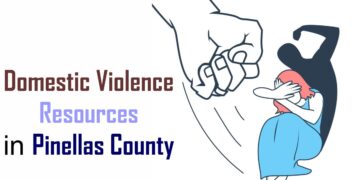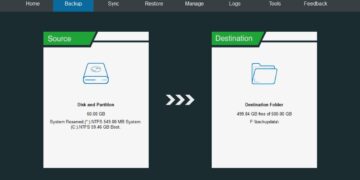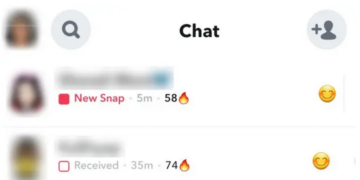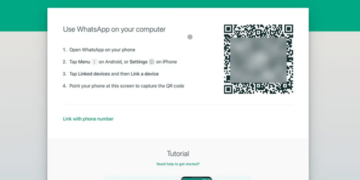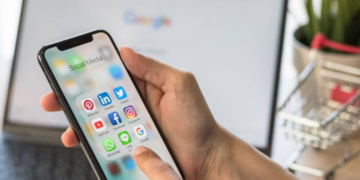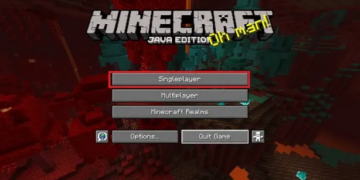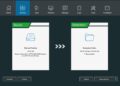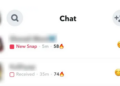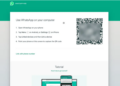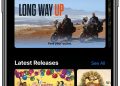This story is part of Focal Point iPhone 2022, CNET’s collection of news, tips and advice around Apple’s most popular product.
Apple’s newest iPhone software update, iOS 16, is pretty enticing, especially with new features like the ability to unsend and edit text messages, a customizable lock screen, an intelligent cropping feature for photos and a battery percentage back in the status bar on the way.
The good news is that the wait for iOS 16 is almost over. Apple announced at its “Far Out” event that the iPhone software will be released on Sept. 12, shortly before the newly announced iPhone 14 goes on sale. But you can try out all of its features now for free by downloading the final public beta release of iOS 16, known as iOS 16 Release Candidate — as long as you have a compatible iPhone, like the iPhone 12 or iPhone 13.
In June, Apple released the first iOS 16 developer beta shortly after its developer conference, but developer betas require an Apple Developer Program membership, which runs $100 a year. Developer beta versions also aren’t recommended for everyday use because they can make your phone more difficult to use.
Fortunately, the public iOS 16 beta should be more stable than the developer version. All you need to do is enroll your device into the Apple Beta Software program and install a config profile on your iPhone.
Read on for a step-by-step guide to the process. Missed the Apple event? Here’s everything Apple announced, plus our breakdowns of the new iPhone 14 lineup, Apple Watch Series 8, Apple Watch Ultra and AirPods Pro 2.
Apple event: Full coverage

Now playing:
Watch this:
Testing iOS 16 (Edit/Delete Sent Messages, New Lock Screen…
16:22
Before you start, back up your iPhone
Getting your hands on prereleased software can be exciting, but there are precautions you should take before updating. All prereleased software like iOS 16 beta may contain bugs and other issues that can make your device more difficult to use, which is why you should back up your device in case you want to revert back to iOS 15.
By default, your iPhone should back itself up every time it’s connected to power and Wi-Fi during your regular sleep hours. However, if this backup feature is disabled, you can go to Settings > Your Name > iCloud > iCloud Backup and then hit Back Up Now to back up your device.
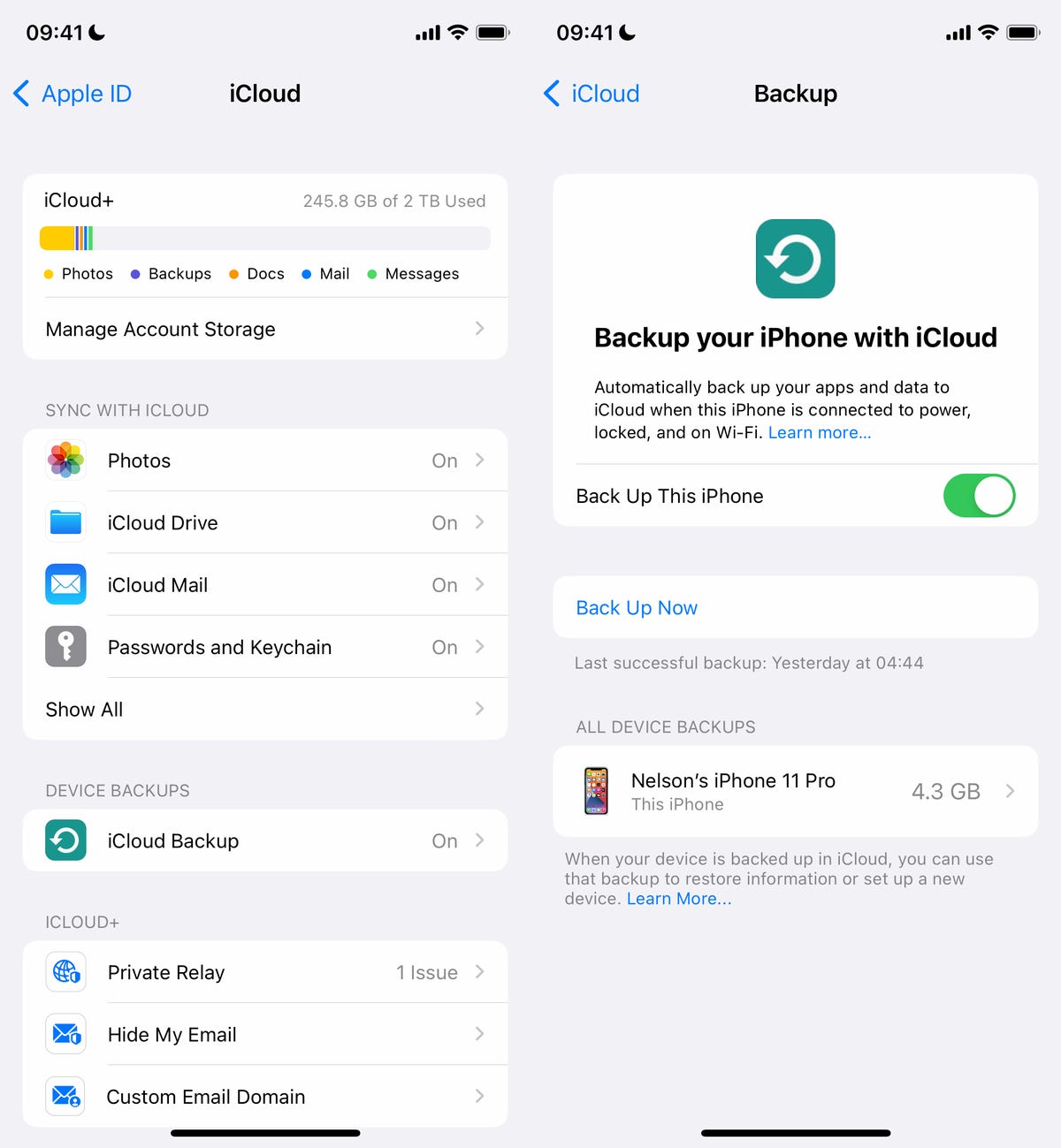
You can (and should) also back up your iPhone on your Mac.
Screenshot by Nelson Aguilar/CNET
Additionally, you can back up your iPhone via Finder on your Mac. Simply connect your device to your computer, open Finder, choose your device and then create a backup. Apple also recommends archiving your backup, so that it’s not overwritten by other backups.
Sign up for the Apple Beta Software Program
Once your device is backed up, it’s time to sign up for the Apple Beta Software Program, which allows anyone to try out prereleased software for free, to provide feedback to Apple on quality, usability and issues. Currently, you can test out iOS 16 beta on any compatible Apple device (iPhone 8 and later).
To enroll in the Apple Beta Software Program:
1. Go to the Apple Beta Software Program website on your iPhone.
2. Tap the blue Sign Up button at the bottom of the page.
3. Use Face ID or Touch ID to log in to the Apple ID that is attached to your iPhone.
4. Read and accept the Apple Beta Software Program Agreement.
On the page that appears next, scroll down to Get Started and tap enroll your iOS device, which should be hyperlinked in the paragraph that appears. That will take you to another page, where Apple will lay out everything you need to do to download and install iOS 16 beta on your iPhone.
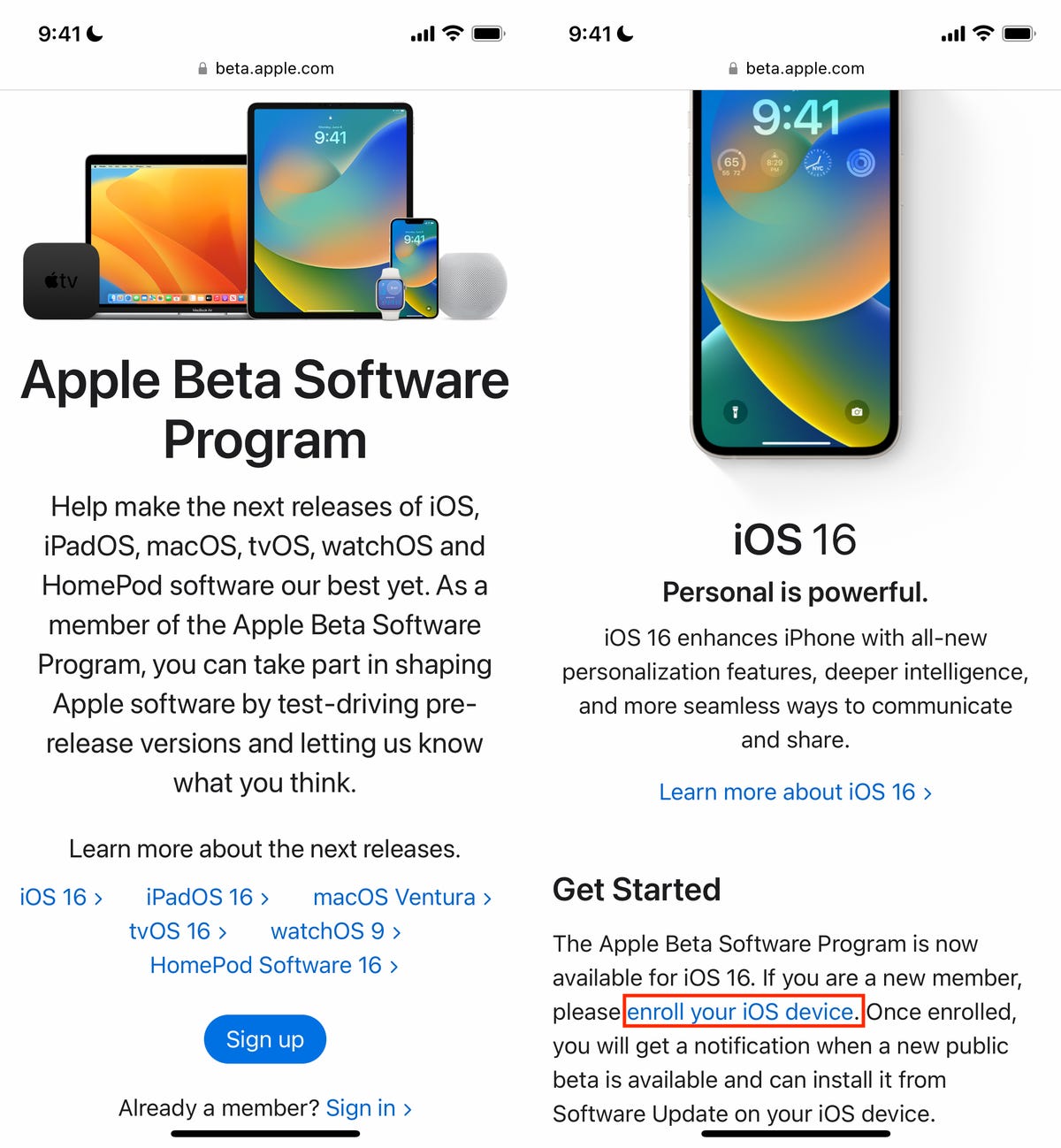
Signing up for the Apple Beta Software Program is free.
Screenshot by Nelson Aguilar/CNET
Install the iOS 16 beta configuration profile
If you scroll down this page, you’ll see a section called Install Profile. To download and install the iOS 16 beta on your device, you must now install a configuration profile on your iPhone.
Essentially, a config profile allows a third party to manage your device; in this case, Apple. You may have concerns whether or not this is a privacy breach, but rest assured that this config profile simply allows Apple to deliver and manage the iOS 16 beta on your device.
To install the config profile, hit the blue Download profile button and then tap Allow in the pop-up that appears. Next, exit your web browser, launch the Settings app and tap Profile Download at the top of the page. It should then show you a window for the iOS 16 public beta config profile. Tap Install, enter your passcode and then hit Install two more times. Finally, tap Restart to get the over-the-air iOS 16 beta update.
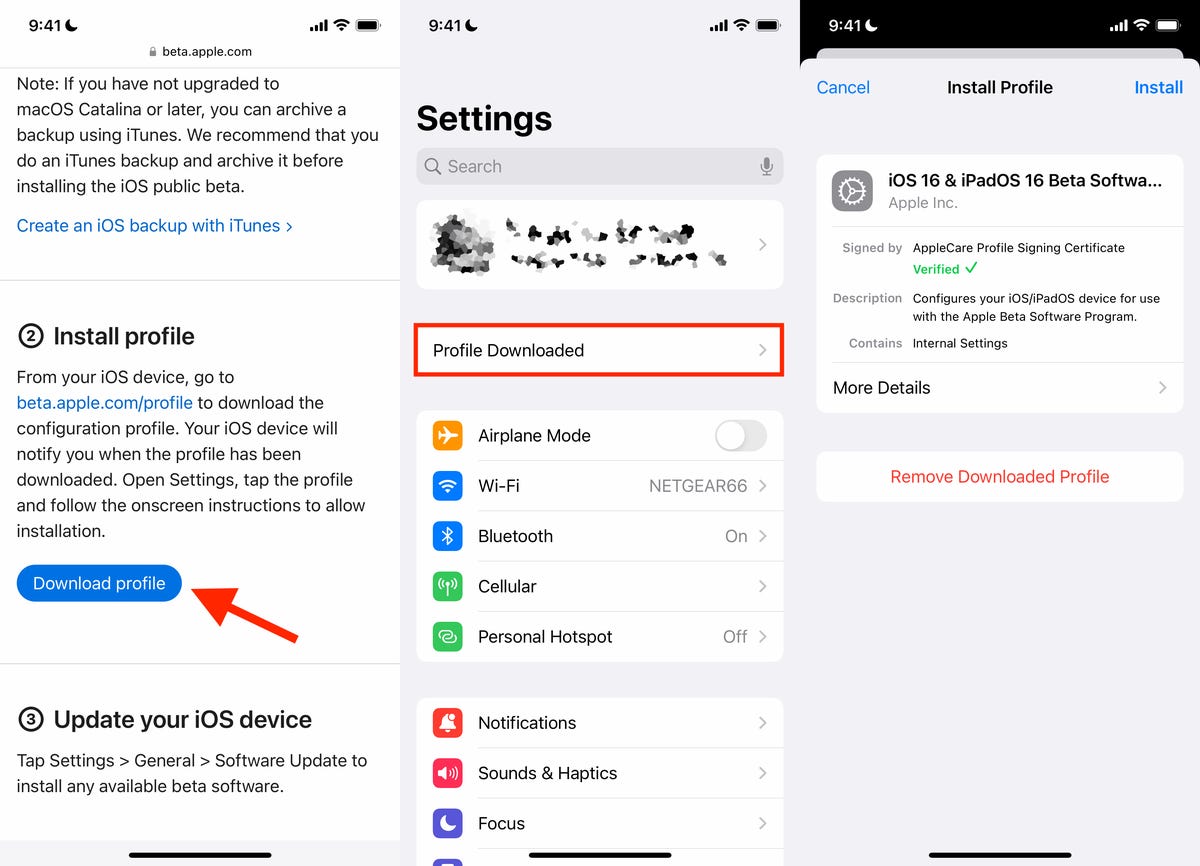
You must first download a config profile from Apple’s website before you can update to iOS 16 beta.
Screenshot by Nelson Aguilar/CNET
Download and install iOS 16 beta
Once your iPhone boots back up, go to Settings > General > Software Update, hit Download and Install and enter your passcode to begin the process of updating to iOS 16 beta.
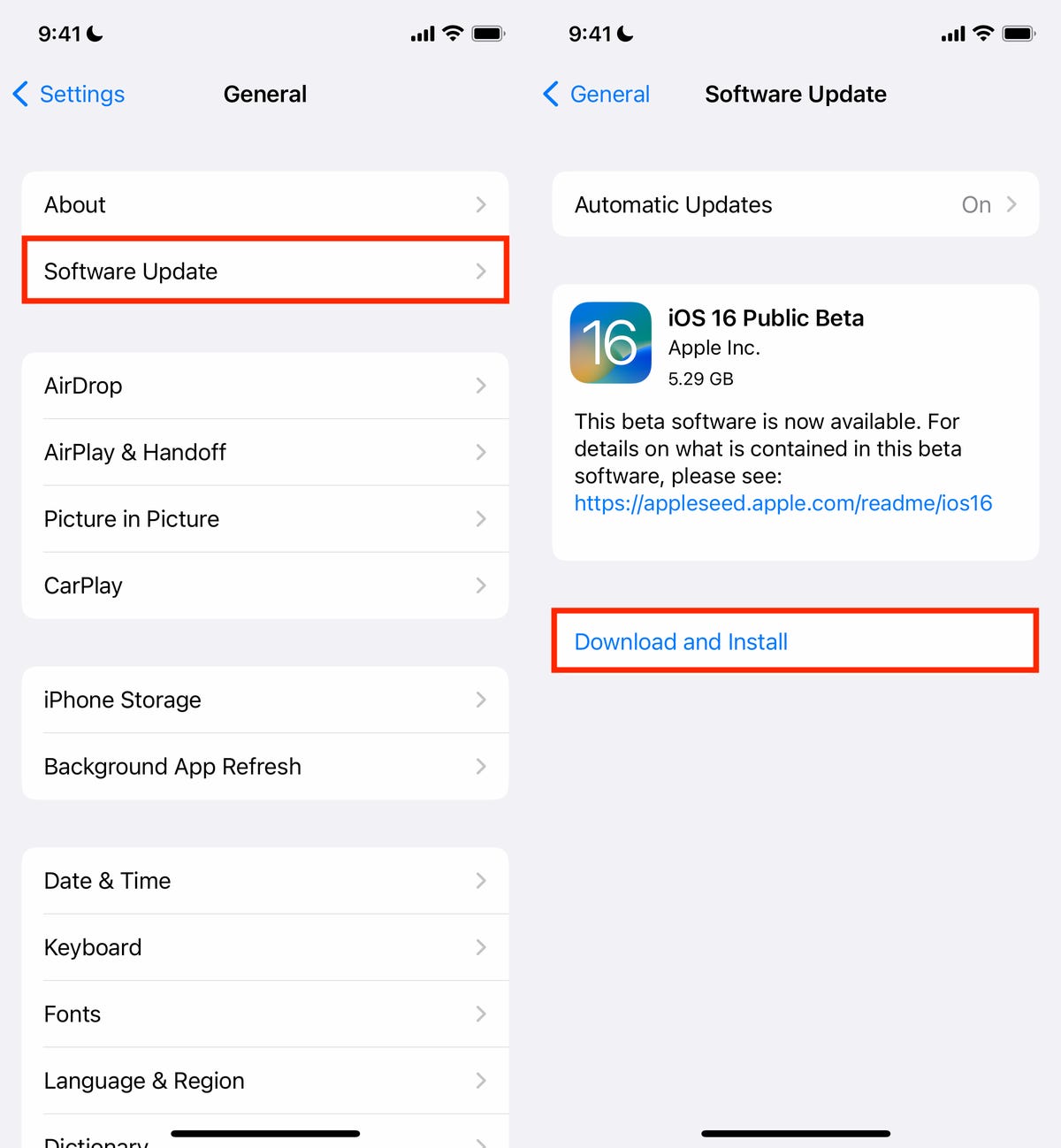
Once the config profile is downloaded and your phone reboots, you can download and install the iOS 16 public beta.
Screenshot by Nelson Aguilar/CNET
If for some reason you don’t see the Download and Install option, you may need to either wait a few minutes or clear your memory to make space. If you don’t have enough space, you won’t be able to download iOS 16, so clear your memory by deleting large files and offloading hefty apps.
You should see a loading bar, along with a rough estimate of how long the download process will take. Once the download is complete, reboot your device and wait for iOS 16 beta to install. When your iPhone boots up, you should see iOS 16 beta downloaded on your device.
For more on the new OS, here’s a look at all the best new features that are available on iOS 16, as well as some of the cool hidden features you might not know about.
Source by www.cnet.com