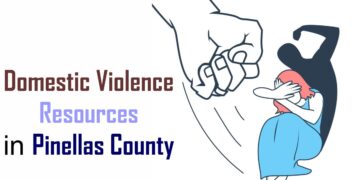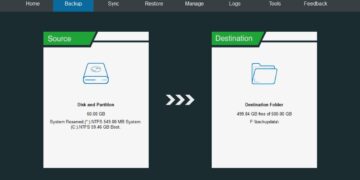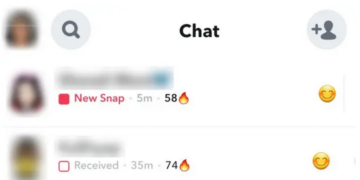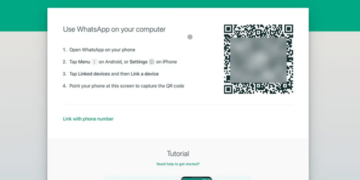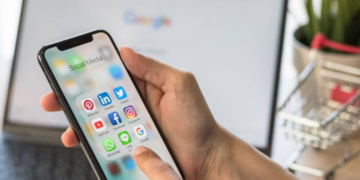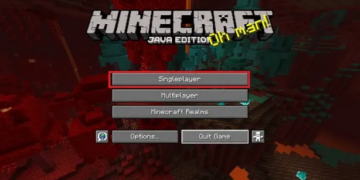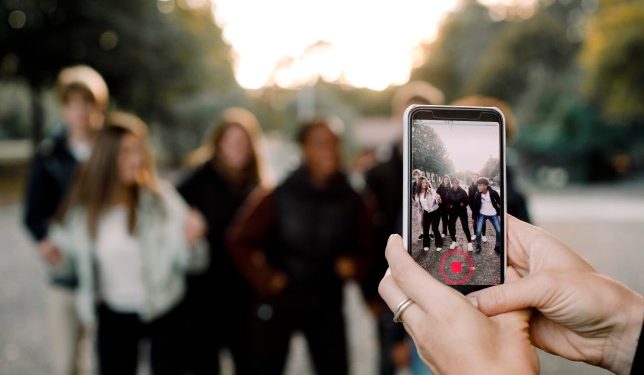These tips will help you to Reel in the likes (Picture: Getty)
As rivals like TikTok entered the market, Instagram introduced its own short-video-making feature to compete: Reels.
Reels invites users to create fun videos to share with friends or the Explore feed – which could mean you’re seen by people the world over.
With short, 15-second multi-clip videos that can be edited with audio, visual effects, and new creative tools, Reels is a great way to share your interests, and passions and potentially go viral in the right circles.
If you’re looking for ways to get really invested in your Reels, we’ve got a plethora of tips and tricks to up your Instagram game and make video content that people would be foolish not to share.
How to make a Reel on Instagram
First, the basics of how to actually get started.
The Reel deal (Picture: Metro.co.uk)
Open your Instagram app as normal and, before you get distracted with hours’ worth of puppy videos, hit the Plus icon at the top of the screen, as you would if you were posting a Story or normal Instagram post.
Select Reels at the bottom of the Instagram camera.
Once you open Reels, Instagram will help you out by showing you a variety of creative editing tools on the left side of your screen to help create a masterpiece. These options include:
Audio: Search for a song from the Instagram music library. You can also use your own original audio by simply recording a Reel with it.
AR Effects: Select one of the many effects in the gallery, created both by Instagram and creators all over the world, to record multiple clips with different effects.
Timer and Countdown: Set the timer to record any of your clips hands-free. Once you press record, you’ll see a 3-2-1 countdown, before recording begins for the amount of time you selected.
Speed: Choose to speed up or slow down part of the video or audio you selected. This can help you stay on a beat or make slow-motion videos.
Editing tips and tricks for better Reels
Now, to show off a bit more. From stitching together different clips and scenes for one mega Reel to deploying fancy tricks, these are some of the best features to know about.
You can add filters and music to your videos (Picture: Instagram)
How to make multi-scene Reels
Create a mini-movie of different clips and moments with this nifty feature.
Combining multiple clips – from recorded live moments to videos already saved to your camera roll – will allow you to create engaging how-to videos and share some of your expertise with your Instagram audience.
How to combine multiple clips:
- Open Reels
- Select any effects or songs you’d like to use, and then hit the record button to start recording
- When you’re done, repeat the process to add another clip to your recording
- To add a pre-recorded video clip that’s already in your camera roll, swipe up and select the clip. Drag the sliders at the beginning and end of the clip to select the segment of the video you’d like, and tap Add in the top right corner
- To further edit or delete any clips, hit the back arrow icon to review your composition
- Note: there is no way to rearrange your clips at this point, and no way to add multiple songs so make sure you’re happy before carrying on or go back to the beginning if you’re after perfection
- When you’re done, tap the arrow icon to proceed to the editing screen.
- Once you’ve added any finishing touches, like text captions, tap Share To when you’re ready to post
How to record hands-free, great for showing off outfits or exercises
How to record Reels hands-free:
- Open the Reels maker.
- On the left-hand side, tap the stopwatch icon.
- Drag the slider to choose how long your clip (between 5.2 seconds and 30 seconds) will be.
- You can also tap the number beside the word Countdown to adjust the length of the pre-recording countdown (toggle between 3 or 10 seconds).
- Hit Set Timer.
- Tap the record button (at the bottom of the screen with the Reels logo) and the countdown to the recording will begin.
- When you’re done, tap the arrow icon to proceed to the editing screen. Tap Share To when you’re ready to post.
Make someone (or something) disappear with Align
The Align tool will allow you to add (or remove) an object or person between scenes of your Reel to create the sort of movie-making mastery that Scorsese himself could only dream of.
This feature is great for showing off a myriad of outfit changes in quick succession or pretending to do a magic trick.
How to use the Align tool:
- Open the Reels maker.
- Select any effects or songs you’d like to use, and then hit the record button to start
- When you’re done, you’ll notice there’s an icon on the left-hand side: two squares overlaid
- Tap this and you’ll see a translucent version of the final image of the last thing you recorded
- Add a fun prop, outfit change, or friend to the scene. Align yourself with that translucent image and hit record again (the timer function is helpful for a seamless transition here). When your two clips play together, any additional items will appear to have magically popped into a frame
- When you’re done, tap the arrow icon to proceed to the editing screen. Tap Share To when you’re ready to post
How to use the Remix feature on Reels
A clever feature, Remix allows people to splice footage of themselves with Reels created by other users.
Whether this is used to ‘duet’ with a celebrity singer or so someone can respond to claims made in a video, the feature is a great way of adding interactivity to Instagram.
How to duet a Reel:
- Head to the Reels explore tab on Instagram and find a Reel that inspires you
- Tap the three dots on the bottom right-hand side
- Select Remix This Reel
- You’ll be taken to the Reels maker, where you’ll see the original Reel on the left-hand side of your screen. You’ll be making the content that appears on the right
- Use effects or change the speed and record a clip (or multiple clips) as usual
- You can also add a different song on top if you’d prefer to replace the Reel’s original audio
- On the edit screen, tap the Mix Audio icon at the top to adjust the balance of your audio and that of the original clip
- When you’re ready, hit Share To.
Source by metro.co.uk