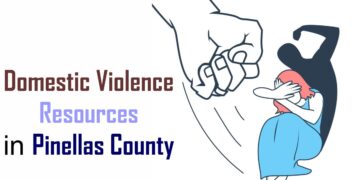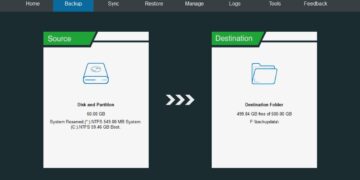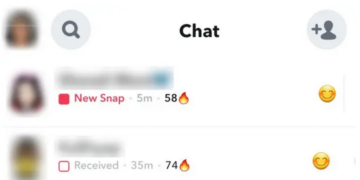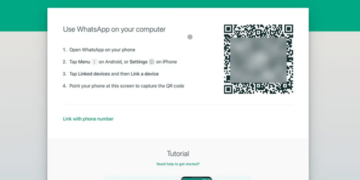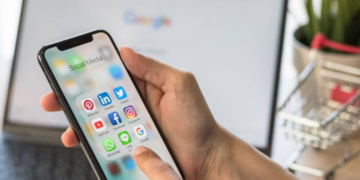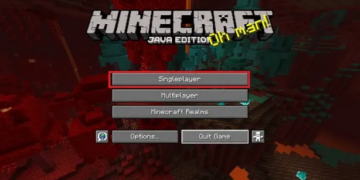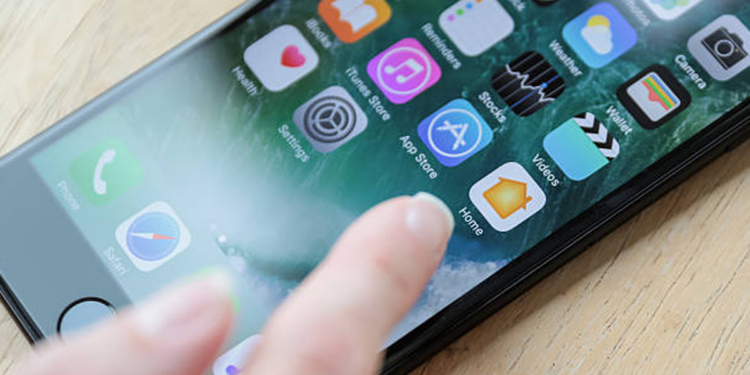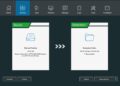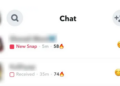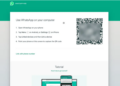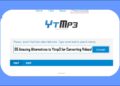It is widely recognized that Apple excels in prioritizing user privacy and security. However, despite the introduction of iOS 17, which allows for Lock Apps on iPhone, there remains a sought-after feature that users have been eagerly awaiting for years. Thankfully, there are several practical alternatives you can implement to secure your apps on an iPhone and enhance their protection. Continue reading to discover how to lock apps on your device.
Lock Apps on iPhone using Face ID and Passcode
Although it’s not possible to lock every application on your iPhone, you can secure specific ones, such as banking apps and WhatsApp, using Face ID and Passcode settings. Here’s how to do it:
- Launch the Settings application on your iPhone, then navigate to the Face ID & Passcode section.
- Input your iPhone’s passcode and select Other Apps on the next screen.
- In this section, you’ll see a list of all the apps that have the ability to use Face ID. Simply activate the toggle for any apps you wish to secure.
Lock Apps on iPhone using Screen Time
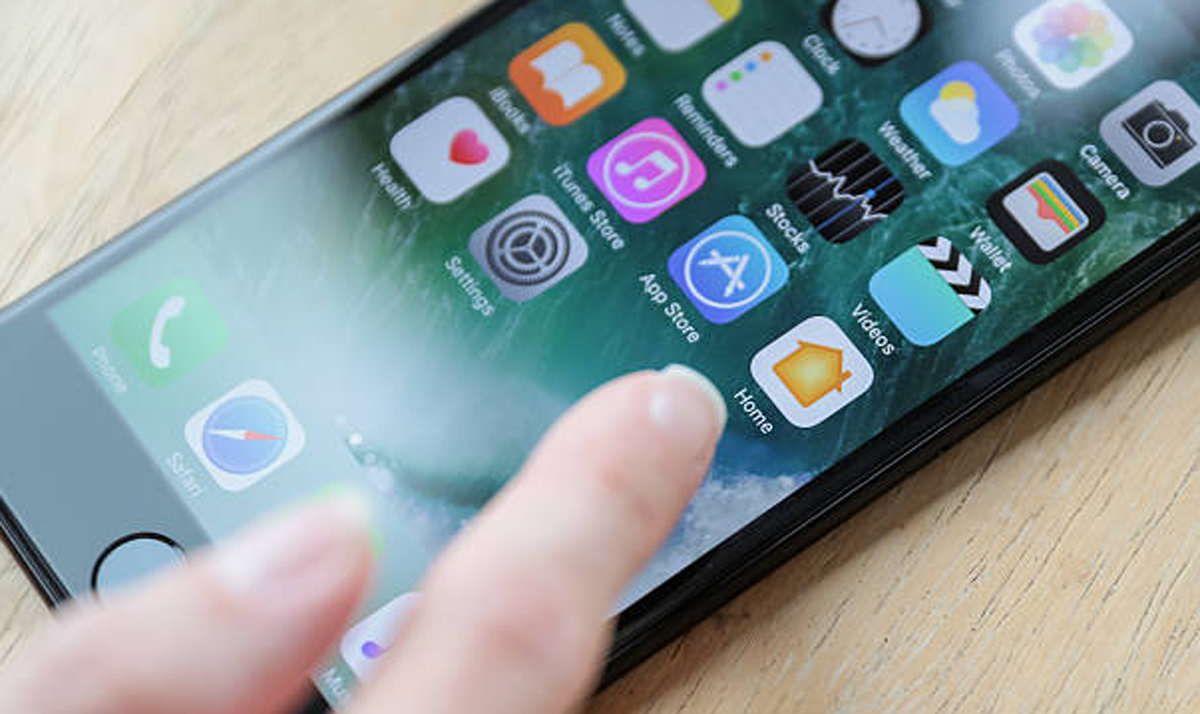
Although iPhones do not have a specific app locking function, you can utilize the Screen Time settings to establish a daily limit for app usage. Once this limit is reached, you’ll need to input your Screen Time passcode to reopen the app. By setting the timer to its shortest duration, you can effectively restrict access to the app. Here’s how to lock apps on your iPhone using Screen Time:
- Launch the Settings application and navigate to Screen Time.
- If you haven’t set one up yet, establish a Screen Time Passcode.
- Next, select the Add Limit option under App Limits on the following screen.
- In this section, you have the option to choose either a specific category of apps or individual applications to restrict.
- After making your selections, click the Next button located at the top right corner.
- Then, adjust the duration to 1 minute and press the Add button in the same top right area. Additionally, make sure that the toggle for Block at End of Limit is activated.
From now on, whenever you launch a chosen application, it will automatically lock itself after just one minute of activity. For frequently used apps like Snapchat—which I often access several times daily—a minute feels almost insignificant.
This approach serves as a good alternative for securing iPhone applications. When an app is locked, you have the option to request an additional minute of usage or must input your Screen Time passcode to gain access.
Create a New Automation to Lock Apps on iPhone
The Shortcuts application available on your iPhone enables you to design personalized automated tasks and workflows by merging various actions from the apps you have installed. With the introduction of iOS 16.4, Apple has incorporated a new Lock Screen feature within the Shortcuts app, allowing you to set up an automation that locks your iPhone’s screen whenever a specific app is launched. Here’s how to do it:
- Launch the Shortcuts application and navigate to the Automation area.
- Scroll down and pick the App option, then tap on the Choose button to select the applications for which you wish to set up Automation.
- Ensure that both the Is Opened and Run Immediately options are checked, and then click Next.
- To begin, select New Blank Automation, then proceed to click on the Add Action button on the next screen.
- After that, utilize the search bar to find the Lock Screen action and choose it.
- Click on the Done button located in the upper right corner.
From now on, whenever you launch the chosen app, your iPhone will lock itself automatically.
Use Third-Party Apps to Lock iPhone Apps
There are numerous third-party applications available on the App Store that provide app-locking features. To use these apps, you need to add the specific applications you wish to secure through their platform. After locking them, access will be granted only after verifying your identity with Face ID or a Passcode. However, many of these app locker solutions for iOS necessitate jailbreaking your iPhone, a practice that is both unethical and potentially harmful to your privacy.
Although Apple does not offer a native option to lock specific applications with Face ID or a Passcode, the techniques we previously outlined can effectively safeguard access to certain apps on your iPhone.