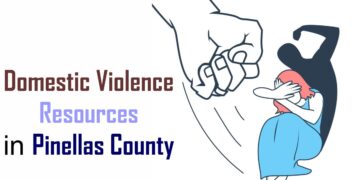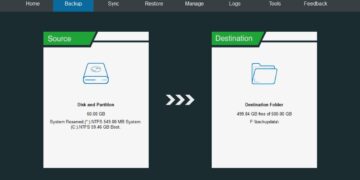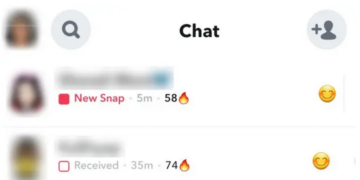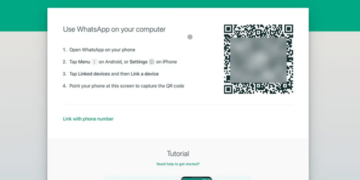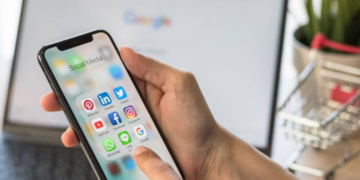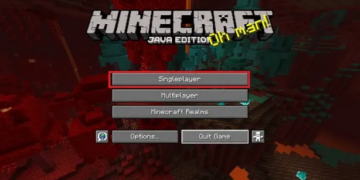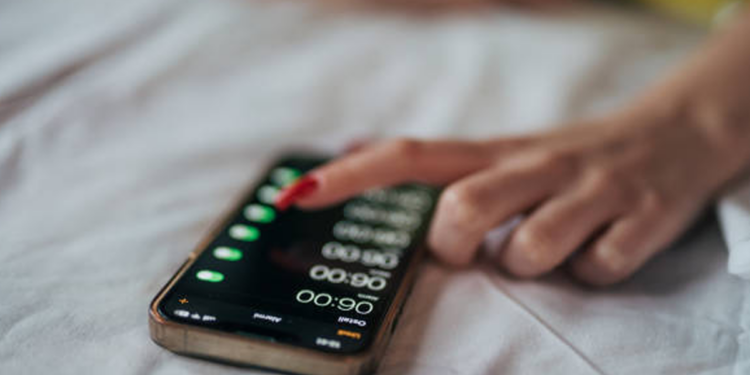Your typical alarm tone doesn’t need to be dull. Thanks to an extensive array of preset sounds, vibration alerts, and a constantly expanding Tone Store, you can select an alarm sound that energizes you in the morning. If you’re looking to add a personal touch, you can choose your favorite track from Apple Music as your alarm or even design unique vibration patterns. If you’re excited to get started, I’ll guide you through the process of customizing and changing alarm sounds on your iPhone just the way you want!
Customize and Change Alarm Sounds on iPhone
 Having a variety of options for customizing alarm sounds is definitely advantageous. The built-in clock app, which includes useful widgets, does a great job in this area. Personally, I’m quite intrigued by the feature that allows you to create unique vibration patterns. Although I may not excel at making custom rhythms, I always give it a shot—especially when traditional loud alarms are too jarring for me. Additionally, I find the ability to set any voice memo as an alarm sound to be particularly appealing. This article will explore all these features; feel free to use the table of contents below to navigate directly to the section that best meets your needs.
Having a variety of options for customizing alarm sounds is definitely advantageous. The built-in clock app, which includes useful widgets, does a great job in this area. Personally, I’m quite intrigued by the feature that allows you to create unique vibration patterns. Although I may not excel at making custom rhythms, I always give it a shot—especially when traditional loud alarms are too jarring for me. Additionally, I find the ability to set any voice memo as an alarm sound to be particularly appealing. This article will explore all these features; feel free to use the table of contents below to navigate directly to the section that best meets your needs.
Change Alarm Sounds on iOS
Modifying alarm tones on iOS is incredibly straightforward.
- First, open the Clock app on your iPhone and navigate to the Alarm section located at the bottom.
- Next, choose the alarm you wish to modify. On the Edit Alarm page, select the Sound option. You’ll be presented with an extensive list of available alarm sounds; simply scroll through and tap on any sound to preview it.
- If you enjoy classic alarm tones like Duck, Bark, or Crickets, select Classic and pick your favorite from that selection. Finally, after making your choice, press the back button in the top left corner and tap Save to apply your changes.
Set Your Alarm to Play a Song from Apple Music Library
You can select a song from the Apple Music library to use as your alarm tone. If there’s a track you enjoy and want to hear repeatedly, this is a great option to try out. Here’s how:
- Launch the Clock app on your iPhone, navigate to the alarm tab at the bottom, select your desired alarm, and tap on Sound.
- In the Songs section, click on Pick a Song and choose one of your downloaded songs from your Apple Music library.
Change Alarm’s Vibration Sound on iPhone
Additionally, iOS offers a variety of vibration sounds, including Heartbeat, S.O.S, Symphony, Accent, and others. This allows you to customize your alarm’s vibration sound to something more enjoyable on your iOS device. To do this:
- Open the Clock app on your iPhone and navigate to the alarm tab at the bottom of the screen. Select the alarm you wish to modify and tap on Sound.
- Next, press Vibration at the top and select your preferred vibration sound.
- Finally, tap the back ( ) button twice and select Save to complete the process.
Customize Alarm Sounds on iPhone to Your Liking
And there you have it! That’s how you can tailor the alarm sound on your iPhone to suit your taste. Whether you prefer a favorite song, a timeless tone, or even a personalized vibration, the variety of options available means your alarm can be anything but boring. If you have any questions or feedback regarding this guide, feel free to share your thoughts in the comments section below. Additionally, don’t forget to explore our comprehensive collections of the best iPhone shortcuts and hidden tips for more useful insights!