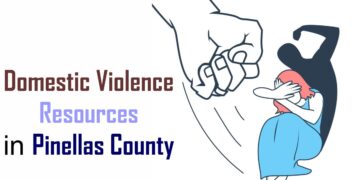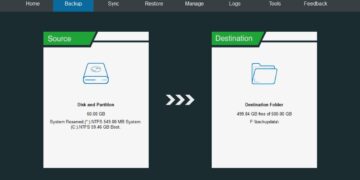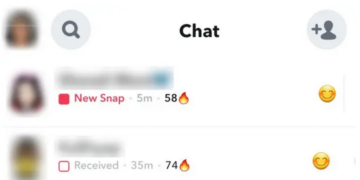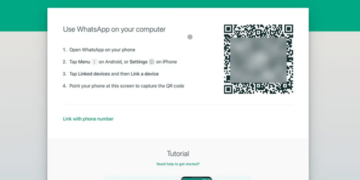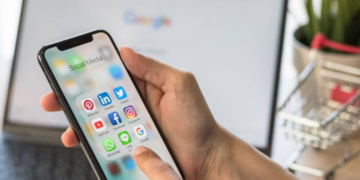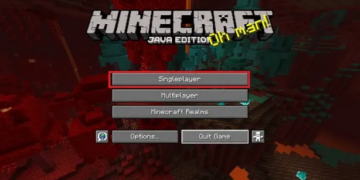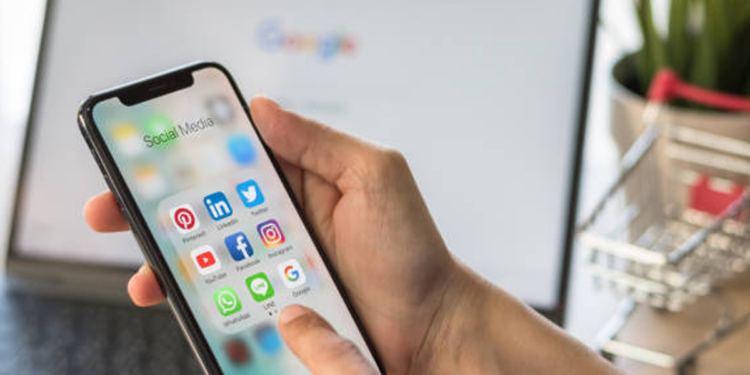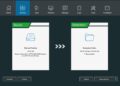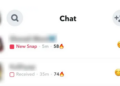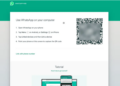Keeping your iPhone apps current is crucial. By doing so, you gain access to new features, security updates, bug resolutions, and an enhanced user interface. Furthermore, regularly updating your apps helps maintain optimal performance and ensures they work well with the latest iOS version. Apple provides a convenient option for automatic background updates of apps. On the other hand, you can also opt for manual control over the update process—deciding how, when, and which applications to refresh. In this article, we will explore both methods for updating iPhone apps. Let’s dive in!
Update Apps on iPhone Automatically
Apple provides a feature called Automatic App Updates, which ensures that all applications on your iPhone are updated without any manual intervention. This is particularly useful for users with numerous apps installed, as it simplifies the process of keeping them current. When this feature is activated (which it typically is by default), iOS handles updates in the background, and users do not have control over which specific app gets updated at any given time. However, this shouldn’t pose a problem since iOS intelligently determines the optimal times for updates based on your usage habits, typically when you’re least engaged with your device. Here’s how to enable automatic updates for all apps on an iPhone:
- Launch the Settings application on your iPhone.
- Scroll down and select App Store.
- In the Automatic Downloads section, enable the toggle for App Updates.
You have the option to customize settings further, such as permitting automatic app updates while using Mobile Data or limiting them to Wi-Fi only. To activate this feature, simply toggle on Automatic Downloads found in the Cellular Data section. Additionally, if you prefer not to install any app updates larger than 200 MB, you can select the Ask If Over 200 MB option. If you’d rather manage app updates manually on your iPhone, you can disable automatic updates. This way, you’ll have control over when and which apps to update. We will elaborate on this topic in the following sections.
Update Apps on iPhone Manually

If your iPhone isn’t set to update apps automatically, or if you prefer to manage app updates yourself, you can turn off the automatic update feature. You have the option to update a single app or all of them simultaneously. To do this, navigate to Settings, then App Store, and disable the App Updates option. After you’ve made this change, you can follow the steps below to manually update your apps on your iPhone.
- Open the App Store on your iPhone and click on your profile picture located in the upper-right corner.
- Then, scroll down to find a list of apps.
- If an app shows Update next to it, updates are available for that app. Conversely, if it says Open, that means the app is already up to date.
- To update individual apps, tap Update next to each one you wish to refresh. If you’d like to update all your apps at once, simply select Update All.
Updating apps on iOS is quite straightforward. You have the option to enable automatic app updates, allowing your iPhone to refresh all your applications without any effort on your part. Alternatively, you can choose to update the apps manually whenever you prefer.