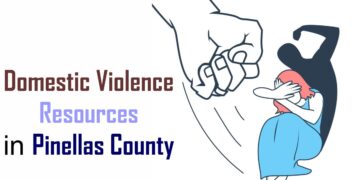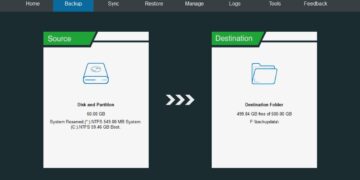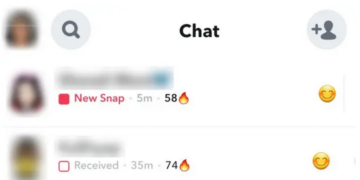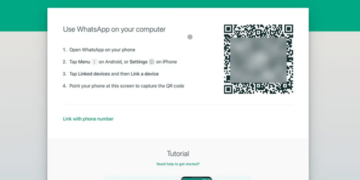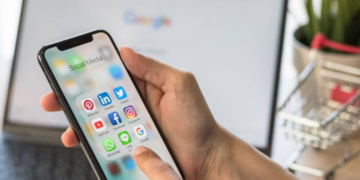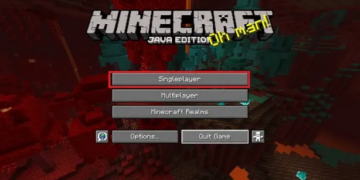Have you ever experimented with cheats or commands in Minecraft? They offer incredible power and can significantly alter your gameplay. However, they come with several limitations. For instance, you cannot execute multiple commands simultaneously; each command must be re-entered every time you want to use it again. Additionally, the interface for entering these commands lacks a dedicated user interface. While we could write an extensive guide on enhancing command usage in Minecraft, a straightforward solution already exists. If you learn how to obtain a command block in the game, managing commands becomes much simpler. This special block allows you to set specific commands that can be activated whenever you choose and is essential for many popular Minecraft adventure maps. Now, let’s explore how to acquire a command block in Minecraft.
How to Obtain a Command Block in Minecraft Java Edition (for Windows, macOS, and Linux)
Command blocks can significantly alter the game world, so it’s advisable to experiment with them in a new environment. However, they can also be utilized in your current world. To acquire a command block in Minecraft Java on Windows, macOS, and Linux, follow these instructions.
- Start by selecting the Singleplayer option from the main menu.
- Next, click on the Create New World button found in the lower right corner.
- Ensure that the Allow Cheats setting is activated, then hit the Create New World button. You also have the option to switch your game mode to creative for convenience.
- To enable cheats in a world you’ve already created, access the LAN World settings from the pause menu.
- When you’re in a world where cheats are active, press T and enter your command before hitting Enter.
In Minecraft, commands are sensitive to capitalization, so be careful to either copy and paste or accurately type the command. If done correctly, a command block will appear in your inventory.
How to Obtain a Command Block in Minecraft Bedrock Edition (for Xbox, PS4, and Switch)
To acquire a Minecraft Command Block on the Switch, PS4, Xbox One Series X & S, and the PC version of Minecraft Bedrock, follow these steps. Although the controls may vary across different consoles, the overall procedure remains consistent.
- Start by launching Minecraft and selecting the Play option on the main screen.
- Next, navigate to the Worlds tab and click on the Create New button.
- In this section, enable the Activate Cheats option in the cheats area, then hit the Create button. Don’t forget to switch your game mode to Creative; you can also modify these settings in any of your current worlds.
- After entering your world, press the T key or use your platform’s specific chat button. In the chat window, type in the command below and hit enter to execute it.
Commands in Minecraft are sensitive to letter casing. Be attentive to the capitalization of each letter as you enter them.
How to Obtain a Command Block in Minecraft Pocket Edition (for Android and iOS)
Due to Minecraft’s commitment to inclusivity, command blocks are available on portable consoles such as the Nintendo Switch. However, if you’re using MCPE (Minecraft Pocket Edition) on Android, iOS, or iPadOS, the process may vary a bit. Let’s explore these differences.
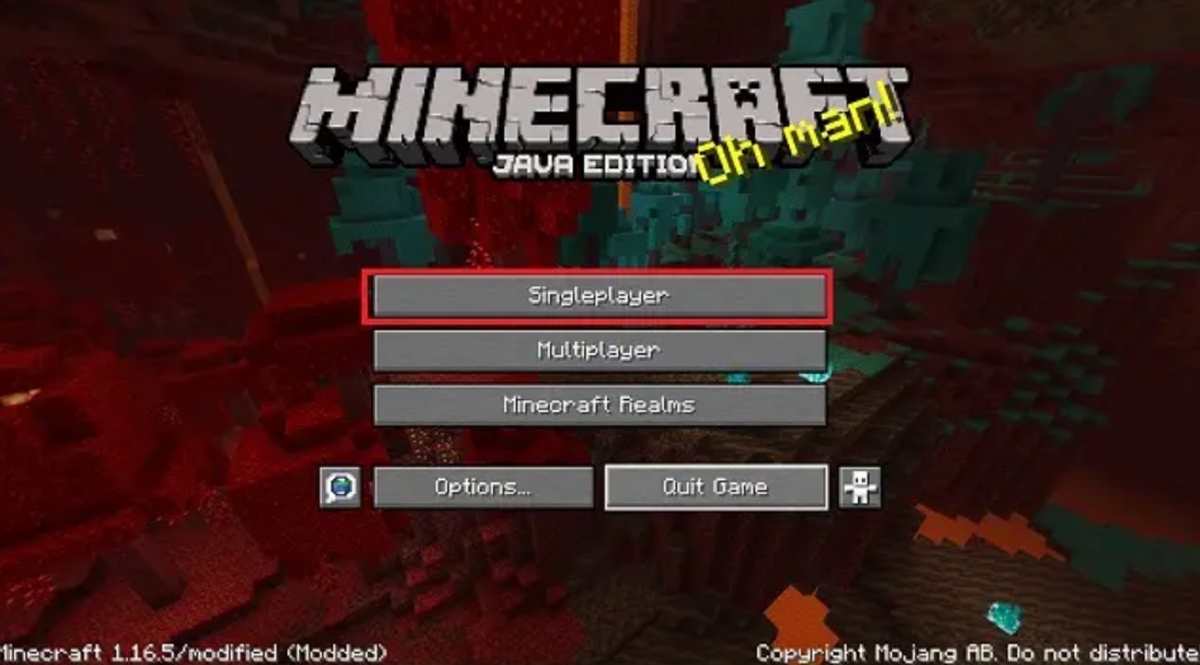
- Start by launching your Minecraft application and clicking on the play icon.
- Next, select the Create New option from the worlds menu, or you can choose to enter a pre-existing world.
- Within the game settings for your world, ensure that the Activate Cheats option is switched on. This feature can also be activated in existing worlds through the pause menu. Additionally, confirm that the game mode for your world is set to creative.
- Once you’re in a Minecraft world with cheats enabled, click on the chat icon at the top of your display.
- After that, enter this command into the chatbox and press send.
This command distinguishes between uppercase and lowercase letters. Therefore, it may be simpler to enter it by copying and pasting.
A Guide to Positioning and Utilizing Command Blocks in Minecraft
Because of their significant effects, command blocks are not permitted in survival mode. Therefore, we must ensure that our world is set to creative mode. Additionally, on aymultipler servers, having OP permissions is necessary to utilize command blocks.
That being noted, you must execute the command below to switch your game mode to creative:
Next, you can select a different block and position the command block by either right-clicking or utilizing the secondary action key. With your knowledge of acquiring a command block in Minecraft, let’s explore its user interface to learn how to operate it in both Java and Bedrock editions.
User Interface for Command Blocks in Minecraft Java and Bedrock Editions
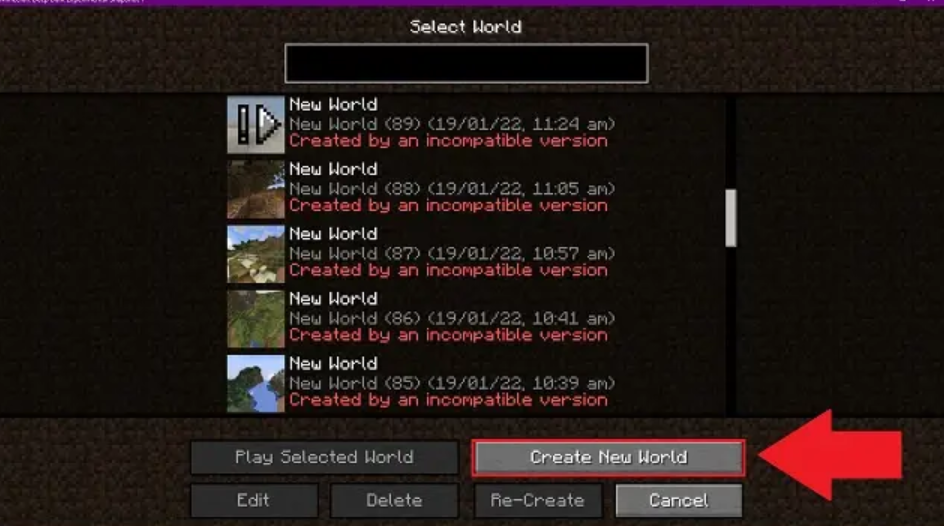
The command block provides identical features in both the Java and Bedrock editions. Nonetheless, there are minor differences in the user interface between the two versions. Let’s take a moment to review the available options:
- Input Command: In this section, you can input the different commands that Minecraft recognizes.
- Type of Block: This setting enables you to modify the command block’s type from its standard impulse to either repeat or chain.
- Condition: A conditional command block will execute its command solely if the preceding command was successful.
- Redstone: If you intend to incorporate the command block into a Redstone contraption, this option allows it to operate exclusively when powered by Redstone.
Unique Choices
In the Bedrock edition, the command block offers several extra features that go beyond the standard options. Here’s an explanation of what each one signifies:
- Immediate Execution on First Activation: Selecting this option guarantees that the command within the repeat block runs immediately when the block is triggered, without any delay.
- Delay Between Executions: This feature applies to repeat or chain command blocks and determines the waiting period before a command is executed. In the case of a repeat command block, it indicates the interval between each successive execution of the command.
- Tooltip Description: This straightforward option enables you to assign names to individual command blocks. Additionally, it can be utilized for message commands to show the sender’s name in chat.